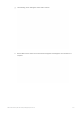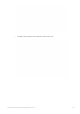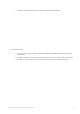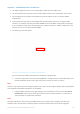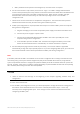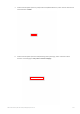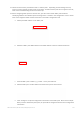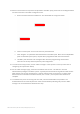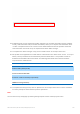User's Manual
SIM™ User Manual | Ref Code: SUM | GEN4_0024| Version: 8
145
14. When a new firmware is required to be uploaded to the SIM™ pods, please refer to the diagram below
and the instructions in the SIM™ configuration tool.
a. Select a firmware from the firmware list. This will enable the “Program” button.
b. Click on “Detect pods” to ensure at least one pod is detected.
c. Click “Program” to upload the selected firmware to the SIM™ pods. Note: when multiple SIM™
pods are detected by the system, all pods will be programmed with the same firmware.
d. The SIM™ pods will need to be configured after firmware programming. Please follow
instruction in the step above to perform pods configuration.
15. To continue the setup process, click on “SIM™ manager” at the top of the screen (or select ‘No’ to
configuring more pods when asked).
16. On the “SIM™ manager” page, create the first Admin User account. This will be a user with
administrative privileges in the SIM™ system. Typically this will include nursing staff that will conduct
SIM™ system user account management. It may be useful to have an account for IT support staff.
When all account information has been entered, click “Create”, this may take a few moments to
complete.
17. To facilitate easy access for nursing and care staff, a shortcut download link is provided. The
downloaded shortcut should be placed on client machine desktops allowing easy access to SIM™
manager. The screenshot below illustrates this step.