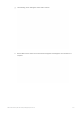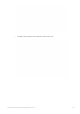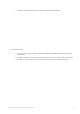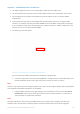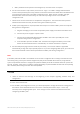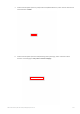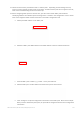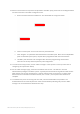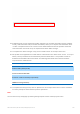User's Manual
SIM™ User Manual | Ref Code: SUM | GEN4_0024| Version: 8
141
SIM™ pod libraries will operate in the background, no further action is required.
6. On the screen shown in step 5 above, click ‘Start’ or ‘Login’. If no SIM™ manager Administration
accounts have previously been setup, both the Username and Password fields will be disabled and the
user will be given full access to the SIM™ configuration tool. When at least one SIM™ manager
Administration account has been setup, the user will require login access to use the SIM™
configuration tool.
7. Follow the on-screen instructions to complete the configuration. The instructions below provide
additional information that may be useful during the installation process.
8. If SIM™ pod configuration is required; follow these steps to connect the SIM™ pod to the computer
being used for configuration.
a. Plug the small plug on the cord of the provided power supply to the back of the SIM™ dock
b. Connect the power supply to a power outlet
c. Connect the provided USB cable between the SIM™ dock and a spare USB port on the
computer being used for configuration
d. Insert the SIM™ pod into the SIM™ dock. Windows will recognise the SIM™ pod as a HID
device and install relevant drivers automatically. No further interaction is required.
9. On the Facility Data page enter the details of your facility. The server IP address is populated
automatically; change this only if explicitly required. If you are configuring SIM™ pods, you must enter
Wi-Fi network details as these will be uploaded to the SIM™ pods during configuration.
Note:
If the SIM™ pods and the SIM™ assist tablets are to be used in a different Wi-Fi coverage area than the area
used during setup, you will first need to configure the pods for the available Wi-Fi network, verify that the
system is operational and then re-configure the pods and tablets for the Wi-Fi network where the system will
be used. Similarly, if the server’s IP address changes depending on pod and tablet location and corresponding
Wi-Fi network, these settings will also need to be updated.
CAUTION
Refer to cautions and warnings at the beginning of this chapter regarding network setup and
configuration.
10. Click “Save and Proceed”
11. On the SIM™ pod configuration screen, you will be prompted to change two browser settings (this is
described in more detail below and on the screen as already illustrated in step 5. This is only
necessary when configuring SIM™ pods. These changes can be reset back to default values after
configuring the SIM™ pods.