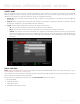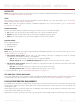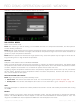Operation Manual
RED DSMC OPERATION GUIDE: WEAPON
COPYRIGHT © 2015 RED.COM, INC 955-0116_V6.1, REV-E | 95
ETHERNET
NOTE: The GIG-E port is only available on the WEAPON REDVOLT Expander. For more information, go to “Input/
Output Connectors” on page 161.
Use the settings on the Ethernet tab to configure the GIG-E port. Each camera or device requires a unique IP
address. For camera-to-camera communication via Ethernet, both cameras need to be in the same sub-net
(have the same netmask address) and have the same gateway address.
Enable DHCP: Enables DHCP. If a DHCP-server is available in the communications network, the camera
obtains an IP address, netmask address, and gateway address automatically from the DHCP server. You
cannot manually enter anything in the IP Address, Netmask, and Gateway fields when this check box is
selected.
Enable Camera to Camera: A change to settings on this camera is sent to other cameras via the network as
a SET command (as UDP packets). The SET command then sets the property on other cameras. If this
camera receives a SET command, the camera does not send the command to other cameras/devices.
Enable External Control: This camera can be controlled via TCP/IP from an external device.
WIFI
The WEAPON camera offers a WiFi connection that provides communication support for third-party applications.
The WEAPON uses the REDLINK
®
Command Protocol (RCP) to communicate information between the camera
and an application. As with all wireless devices, the communication range may be affected by the environment
and any radio frequency (RF) interference that may be present.
There are two (2) ways to connect the camera to a device:
Ad-Hoc mode: The camera and your device connect to each other.
Infrastructure mode: The camera and your device both connect to an access point, and communicate
through that wireless network.
NOTE: To connect the camera to an app, the app must have been programmed using the REDLINK SDK, which
is available through the REDLINK Development Kit.
NOTE: The WiFi antenna is integrated into the fan grill (top side of camera). For optimal WiFi performance, do
not obstruct the antenna with any accessory, mounting plate, or mounting rail.
Do Not Obstruct WiFi Antenna
(Marked in Red)