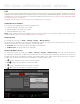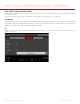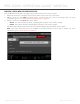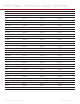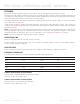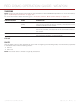Operation Manual
RED DSMC OPERATION GUIDE: WEAPON
COPYRIGHT © 2015 RED.COM, INC 955-0116_V6.1, REV-E | 71
LUTS
You can output a 3D lookup table (LUT) via each monitor output. If recording to Apple
®
ProRes, any 3D LUT
applied to an output is saved to the QuickTime
®
file. If recording to REDCODE RAW, 3D LUTs are not saved to
the R3D files. For more information on recording to different file formats, go to “Select Codec (REDCODE RAW
and Apple ProRes)” on page 90.
To apply a 3D LUT, go to “Look Config (Look Configuration)” on page 72.
COMPATIBLE 3D LUT FORMATS
The camera is compatible with the following 3D LUTs:
DaVinci Resolve
®
3D Cube LUT (.cube)
IRIDAS/Adobe
®
3D Cube LUT (.cube)
Nucoda CMS 3D LUT (.cms)
NOTE: Each camera supports a different set of 3D LUT formats. For information about which formats your
camera supports, go to “Technical Specifications” on page 151.
MANAGE 3D LUTS
To manage 3D LUTs, go to Menu > Settings > Display > Monitor Control.
3D LUTs can be stored on the camera or transferred to SSD, so that you can build a library of 3D LUTs, or
quickly copy 3D LUTs from one camera to another via SSD.
In Camera: 3D LUTs that are saved internally on the camera.
On Media \luts: 3D LUTs that are on the SSD.
EXPORT AND IMPORT 3D LUTS
To export and import 3D LUTs, go to Menu > Settings > Display > Monitor Control. 3D LUTs can be stored on
the camera or transferred to SSD to be shared with other cameras. When exporting 3D LUTs from camera to
an SSD, the 3D LUTs are saved to a folder on the SSD called “luts”. When importing 3D LUTs from an SSD to
camera, the 3D LUTs must be stored on the SSD in a folder called “luts”.
: Export selected 3D LUT from camera to SSD.
All : Export all 3D LUTs from camera to SSD.
: Import selected 3D LUT from SSD to camera.
All: Import all 3D LUTs from SSD to camera.