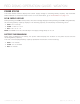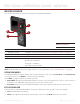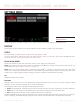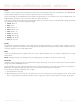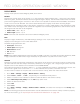Operation Manual
RED DSMC OPERATION GUIDE: WEAPON
COPYRIGHT © 2015 RED.COM, INC 955-0116_V6.1, REV-E | 55
WEAPON SIDEKICK
This section describes the controls and display of the WEAPON Sidekick.
4
1
2
3
# CONTROL/ITEM DESCRIPTION
1 Navigation Group Navigate menus and menu items; Go to “Navigation Group” on page 54
2 MODE Button Toggle between Remote and Local Modes
3 MEDU Button Access menus or exit currently selected menu
4 User Keys (A–D)
1
A: Cycle Auto-Focus Mode
B: Auto White Balance
C: Toggle 1:1 Magnify
D: Toggle Exposure Mode
1. Press User Keys A + D simultaneously to lock/unlock WEAPON Sidekick buttons to prevent inadvertent menu changes.
NOTE: WEAPON Sidekick keys are programmable. For more information, go to “Key Mapping” on page 92.
OPERATION MODES
The WEAPON Sidekick display reflects the currently selected mode. Use the Scroll Wheel and Directional Keys
to navigate menus. Press MENU to access the Advanced Menu.
Press MODE to toggle between the following modes:
Remote Mode: Navigate with WEAPON Sidekick controls, using an attached LCD, EVF, or other monitor as
a reference. The WEAPON Sidekick displays the primary control screen.
Local Mode: Navigate using the WEAPON Sidekick controls and display. User Keys A-D are inactive.
KEY LOCK/UNLOCK
Lock the keys on the WEAPON Sidekick to prevent inadvertent button presses and menu changes.
Lock: Press A + D simultaneously.
Unlock: Press A + D simultaneously. Alternatively, press and hold ENTER while keys are locked.
WEAPON Sidekick