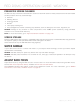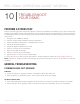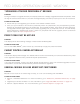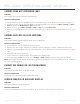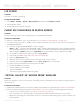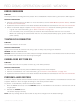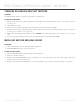Operation Manual
RED DSMC OPERATION GUIDE: WEAPON
COPYRIGHT © 2015 RED.COM, INC 955-0116_V6.1, REV-E | 147
LCD FLICKER
SYMPTOM
The LCD or monitor is flickering.
POTENTIAL RESOLUTIONS
Go to Menu > Settings > Display > Monitor Control and adjust the Frequency to 60 Hz.
Use a different cable.
Ensure cables are properly attached.
CANNOT USE TOUCHSCREEN OR WEAPON SIDEKICK
SYMPTOM
Cannot control the camera via the touchscreen or the WEAPON
®
Sidekick.
POTENTIAL RESOLUTIONS
Perform a Hard Restore. For more information, go to “Perform a Hard Restore” on page 148.
If you are using an HD-SDI or HDMI
®
monitor, enable menus on the monitors and control the camera via
the WEAPON Sidekick:
A. Connect an SSD (RED MINI-MAG
®
) to your computer.
NOTE: On Mac
®
computers with REDCINE-X PRO
®
installed, RED Watchdog mounts the SSD as Read-
Only by default, which means that you are unable to write files (including firmware upgrade files) to the
SSD. Change the Mount preference to Read-Write before attempting to copy firmware to the SSD.
B. On the SSD, create a new folder, and name it force_preset.
C. Download the DSMC Toolkit from www.red.com/downloads.
D. Open the Preset_Files folder.
E. Open the folder that corresponds to the firmware version you are using.
F. Save the appropriate enable_menus file to the force_preset folder on your SSD.
G. Eject or unmount the SSD, and then remove the SSD.
H. Ensure the BRAIN is turned off.
I. Insert the SSD into your DSMC.
J. Turn on the BRAIN.
The camera automatically applies the preset.
“CRITICAL FAILURE” OR “SERIOUS ERROR” MESSAGES
SYMPTOM
When you upgrade or turn on the camera, the display shows a message with the phrase “Critical Failure” or
“Serious Error”.
POTENTIAL RESOLUTIONS
Update the camera firmware to the latest release build available for download at www.red.com/downloads.
Submit a Technical Support request at https://support.red.com. Include the following with the request:
‒ Log file. For more information, go to “Save a LOG File” on page 102.
‒ List of modules, lens, and third-party accessories that were attached when the error occurred.
‒ Method for powering the camera when the error occurred (include battery types, power modules, and
power cables).