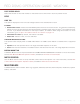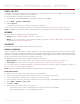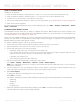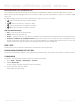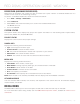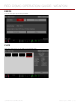Operation Manual
COPYRIGHT © 2015 RED.COM, INC
RED DSMC OPERATION GUIDE: WEAPON
955-0116_V6.1, REV-E | 102
SAVE A LOG FILE
A LOG file is a detailed text file of the processes and operations performed by the DSMC. If you contact RED
for support, you may be asked to send a LOG file.
To save a LOG file, follow the instructions below:
1. Ensure that a RED MINI-MAG SSD is properly mounted to the DSMC.
2. Go to Menu > Settings > Maintenance.
3. Select Save Log.
The LOG file is saved as a *.txt file in the SSD root directory.
For more information about RED support or to create a support ticket, go to https://support.red.com.
NOTE: The DSMC automatically saves a LOG file when it is turned off properly and an SSD is mounted.
UPGRADE
You can check for upgrades for the following items:
Camera: Go to “Upgrade DSMC Firmware” on page 140.
Media: For more information on the media upgrade procedure, see the DSMC Media Operation Guide,
available at www.red.com/downloads.
CALIBRATE
The Calibrate menu includes: Sensor, Gyro/Acc, and Lens.
SENSOR CALIBRATION
Sensor calibration, also known as black shading, is a process during which the camera optimizes image
quality by ensuring that pixel sensitivity remains consistent throughout the sensor. Black shading generates a
calibration map based on system and environment settings. After calibration, the sensor shows a uniform noise
profile over the whole area without any falloffs on any side.
The WEAPON camera offers two (2) ways to calibrate the sensor:
Manual Capture: For more information, go to “Calibrate Sensor: Manual Capture” on page 103.
Auto Capture: For more information, go to “Calibrate Sensor: Auto Capture” on page 104.
For more information on sensor calibration, see the Black Shading Calibration article, available at www.red.
com/learn/red-101/black-shading-calibration.
NOTE: Calibration maps will still be available after performing a system restore.
CHECK NOISE PROFILE
To check the current noise profile, follow the instructions below:
1. Ensure that the camera reaches the temperature you want to use for your shoot.
2. Set the exposure to the exposure you want to use for your shoot.
3. Put a lens cap on the lens (if a lens is attached) or a front body cap on the BRAIN (if a lens is not attached).
4. Go to Menu > Settings > Look > FLUT.
5. Set FLUT to 8.000.
6. Check the noise that displays on the monitor:
‒ The noise is random, with no fixed patterns or lines. The sensor is calibrated.
‒ The noise has patterns or lines. Calibrate the sensor. .