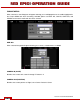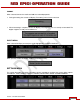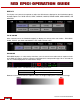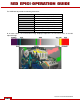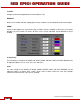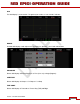Operation Manual
Table Of Contents
- RED EPIC® OPERATION GUIDE
- TABLE OF CONTENTS
- DISCLAIMER
- COMPLIANCE
- BEFORE YOU START
- THEORY OF OPERATION
- CAMERA OPERATIONAL CONTROLS
- BASIC OPERATION
- FIRST TIME USE – SETTING UP YOUR RED EPIC
- MENU CONTROLS
- MAIN MENU
- SECONDARY MENUS
- APPENDIX A: UPGRADING CAMERA FIRMWARE
- APPENDIX B: MANAGING DIGITAL MEDIA
- APPENDIX C: CHARGING BATTERIES
- APPENDIX D: INPUT / OUTPUT CONNECTORS
- APPENDIX E: REDMOTE OPERATION
- APPENDIX F: 3D SETUP / OPERATION
- APPENDIX G: EXPOSURE – USING FALSE COLOR AND ISO
- APPENDIX H: POST PRODUCTION
- APPENDIX I: TROUBLESHOOTING
- APPENDIX J: MAINTENANCE
- APPENDIX K: TECHNICAL DATA
- APPENDIX L: MENU MAPS
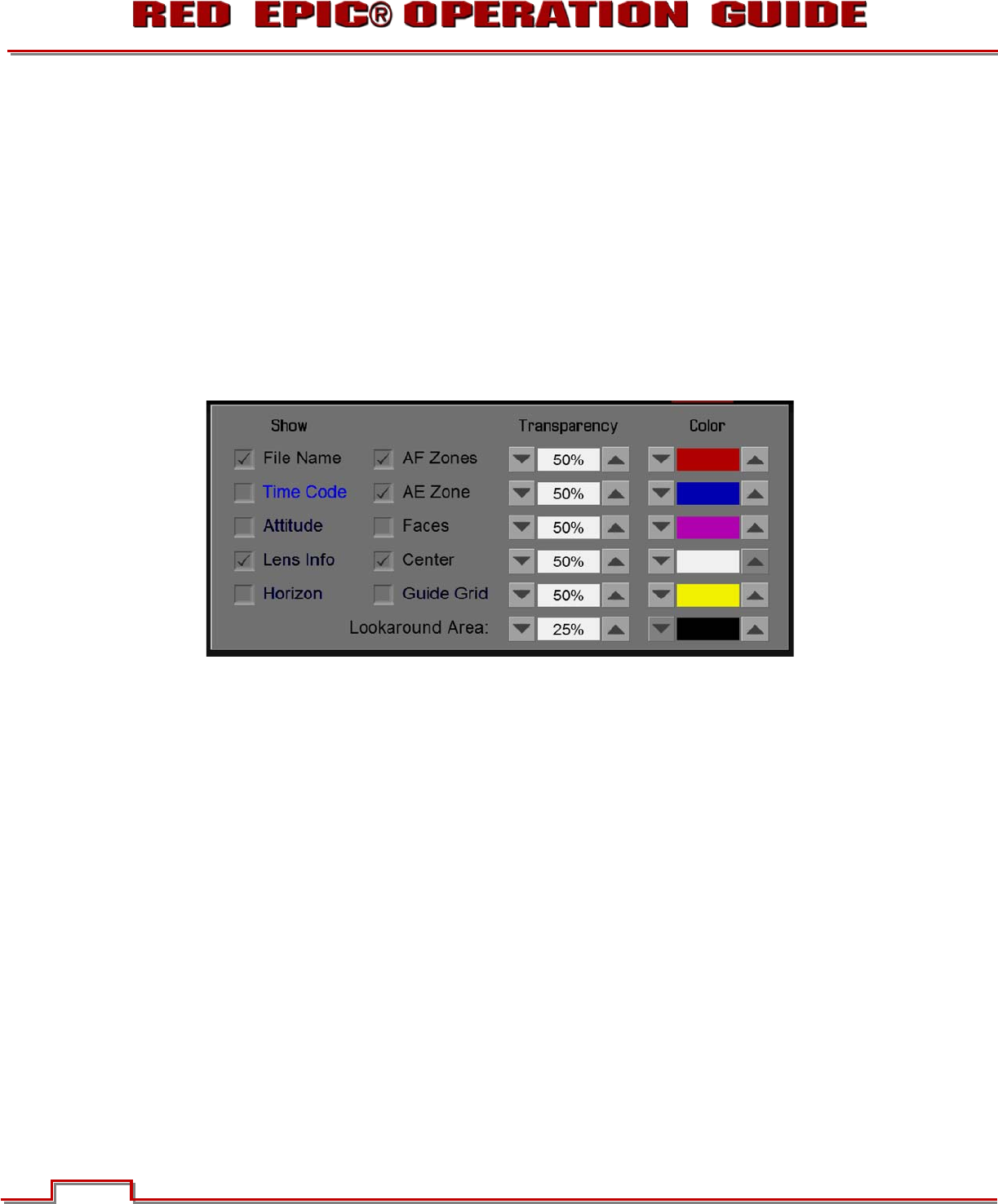
Version 1.4.0 SVN 29352 BETA
©2011 RED.COM INC. APRIL 19, 2011
78 78
Low IRE
Change the desired setting between 0 and 84 (default is 48).
OVERLAY
Allows you to enable and color code graphic overlays visible the on the Viewfinder and Preview outputs.
SHOW
Check the box adjacent to each overlay type to enable. Overlays available are File Name, Time Code,
Attitude, Lens Info, Horizon, AF Zones, AE Zone, Faces, Center and GRID. LOOK AROUND is always
enabled.
Transparency
The transparency setting for AF ZONES, AE ZONE, FACES, CENTER, GRID and LOOK AROUND may
be adjusted. Options are 0%, 25%, 50%, 75% and 100%.
Color
The color setting for AF ZONES, AE ZONE, FACES, CENTER, GRID and LOOK AROUND may be
adjusted. Options are White, Blue, Yellow, Green, Red, or Black. Select the color that provides
maximum contrast with the scene you are shooting.