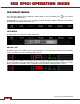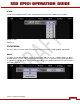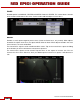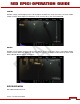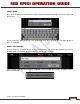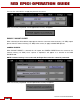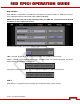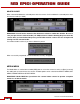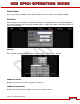Operation Manual
Table Of Contents
- RED EPIC® OPERATION GUIDE
- TABLE OF CONTENTS
- DISCLAIMER
- COMPLIANCE
- BEFORE YOU START
- THEORY OF OPERATION
- CAMERA OPERATIONAL CONTROLS
- BASIC OPERATION
- FIRST TIME USE – SETTING UP YOUR RED EPIC
- MENU CONTROLS
- MAIN MENU
- SECONDARY MENUS
- APPENDIX A: UPGRADING CAMERA FIRMWARE
- APPENDIX B: MANAGING DIGITAL MEDIA
- APPENDIX C: CHARGING BATTERIES
- APPENDIX D: INPUT / OUTPUT CONNECTORS
- APPENDIX E: REDMOTE OPERATION
- APPENDIX F: 3D SETUP / OPERATION
- APPENDIX G: EXPOSURE – USING FALSE COLOR AND ISO
- APPENDIX H: POST PRODUCTION
- APPENDIX I: TROUBLESHOOTING
- APPENDIX J: MAINTENANCE
- APPENDIX K: TECHNICAL DATA
- APPENDIX L: MENU MAPS
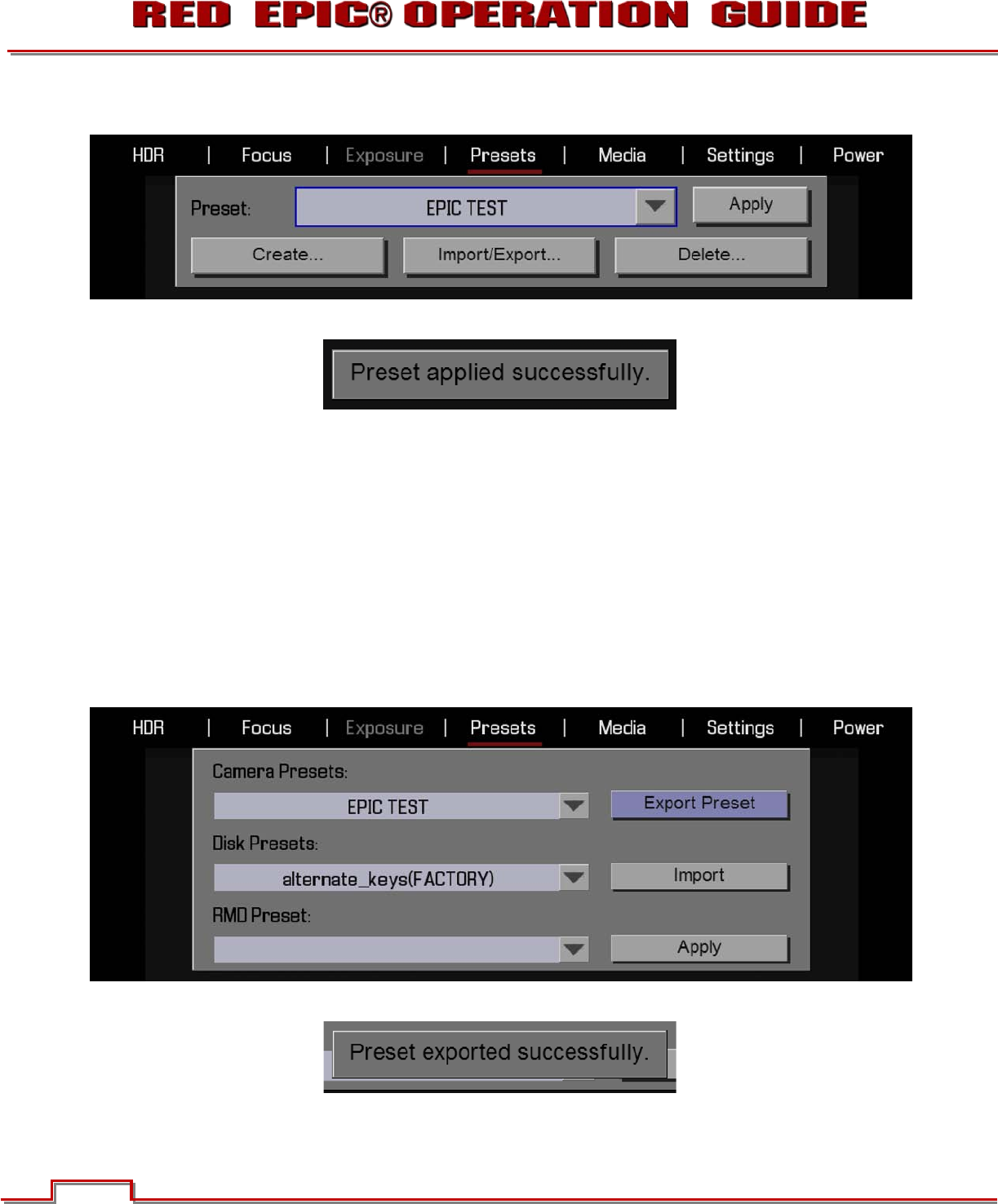
Version 1.4.0 SVN 29352 BETA
©2011 RED.COM INC. APRIL 19, 2011
66 66
You can then select APPLY to apply the preset to the camera.
When successfully completed, “Preset Applied Successfully” will appear.
EXPORT / IMPORT PRESET
When selected you will be able to export presets from the camera to external memory (1.8” SSD), import
presets from the external memory (1.8” SSD) to the camera, or apply available RMD presets.
CAMERA PRESETS
When EXPORT PRESET is selected, this will export the CAMERA PRESTS from the camera to the
external memory (1.8” SSD). Once a preset is exported, it will appear as a selection in the DISK
PRESETS field.
NOTE: If external memory is not connected, the Export Preset function cannot be performed.
When successfully completed, “Preset Exported Successfully” will appear.