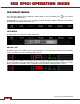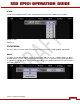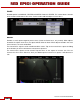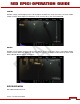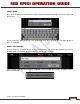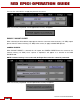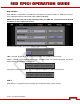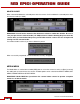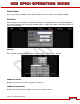Operation Manual
Table Of Contents
- RED EPIC® OPERATION GUIDE
- TABLE OF CONTENTS
- DISCLAIMER
- COMPLIANCE
- BEFORE YOU START
- THEORY OF OPERATION
- CAMERA OPERATIONAL CONTROLS
- BASIC OPERATION
- FIRST TIME USE – SETTING UP YOUR RED EPIC
- MENU CONTROLS
- MAIN MENU
- SECONDARY MENUS
- APPENDIX A: UPGRADING CAMERA FIRMWARE
- APPENDIX B: MANAGING DIGITAL MEDIA
- APPENDIX C: CHARGING BATTERIES
- APPENDIX D: INPUT / OUTPUT CONNECTORS
- APPENDIX E: REDMOTE OPERATION
- APPENDIX F: 3D SETUP / OPERATION
- APPENDIX G: EXPOSURE – USING FALSE COLOR AND ISO
- APPENDIX H: POST PRODUCTION
- APPENDIX I: TROUBLESHOOTING
- APPENDIX J: MAINTENANCE
- APPENDIX K: TECHNICAL DATA
- APPENDIX L: MENU MAPS
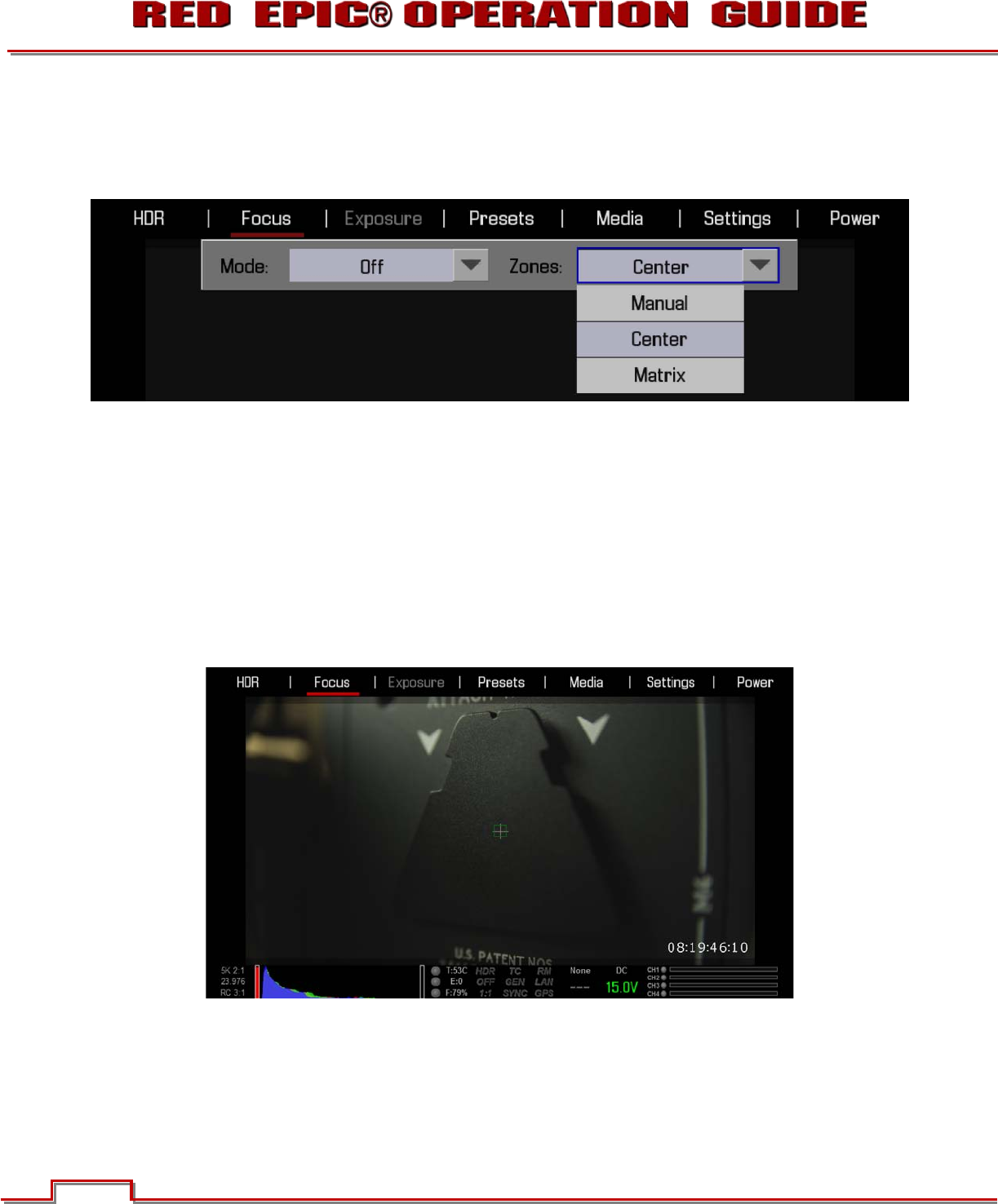
Version 1.4.0 SVN 29352 BETA
©2011 RED.COM INC. APRIL 19, 2011
62 62
ZONES
Available options are MANUAL, CENTER and MATRIX. Default is CENTER. This control allows selection
of the number and location of the circles / boxes used to indicate objects in/out of focus.
MANUAL
Provides a small, square target for precise focus (similar to Center focus, only smaller). When objects
located in the square are in focus, the square will be Yellow or Green. When objects located in the circle
are out of focus, the circle will be Red.
The manual focus square can be moved around the screen. Tap on the manual focus square and drag
to the location you wish to relocate the manual focus square to.
The manual focus square can be resized. Tap two times on the square to increase size. You can
increase the size 3 times. After that, when you double-tap the manual focus square, it will decrease in
size.