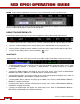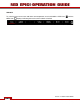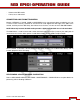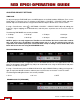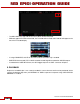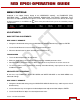Operation Manual
Table Of Contents
- RED EPIC® OPERATION GUIDE
- TABLE OF CONTENTS
- DISCLAIMER
- COMPLIANCE
- BEFORE YOU START
- THEORY OF OPERATION
- CAMERA OPERATIONAL CONTROLS
- BASIC OPERATION
- FIRST TIME USE – SETTING UP YOUR RED EPIC
- MENU CONTROLS
- MAIN MENU
- SECONDARY MENUS
- APPENDIX A: UPGRADING CAMERA FIRMWARE
- APPENDIX B: MANAGING DIGITAL MEDIA
- APPENDIX C: CHARGING BATTERIES
- APPENDIX D: INPUT / OUTPUT CONNECTORS
- APPENDIX E: REDMOTE OPERATION
- APPENDIX F: 3D SETUP / OPERATION
- APPENDIX G: EXPOSURE – USING FALSE COLOR AND ISO
- APPENDIX H: POST PRODUCTION
- APPENDIX I: TROUBLESHOOTING
- APPENDIX J: MAINTENANCE
- APPENDIX K: TECHNICAL DATA
- APPENDIX L: MENU MAPS
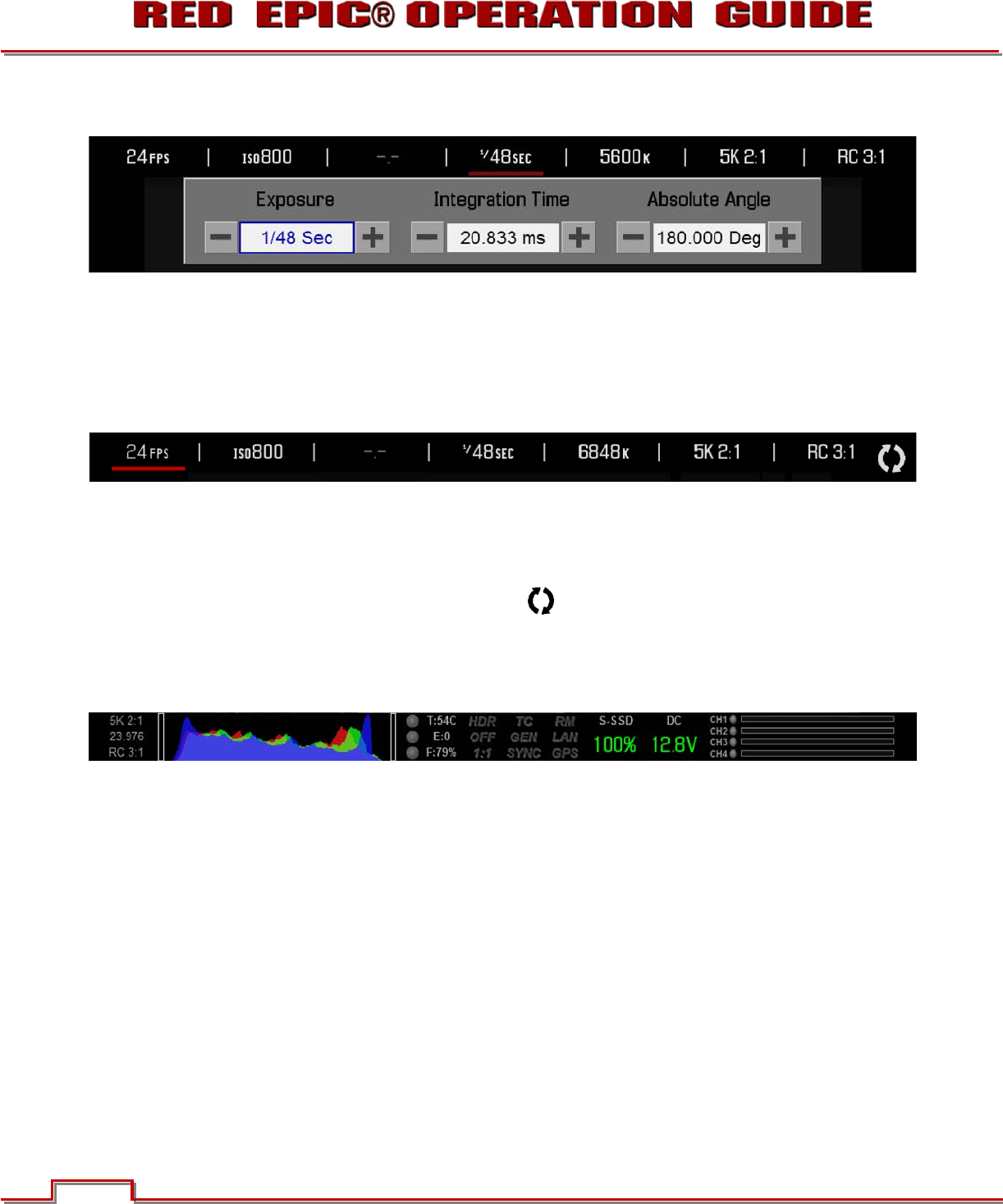
Version 1.4.0 SVN 29352 BETA
©2011 RED.COM INC. APRIL 19, 2011
40 40
DOWN Selects Advanced Settings menu when Cursor is positioned on the Lower Status Row
As an example, position the Cursor under the Shutter Speed (24FPS) icon and press the UP Direction Key
to access advanced adjustment values for Shutter Speed.
USING TOUCHSCREEN LCD
If operating a Touchscreen LCD, camera menu navigation may be made through finger gestures.
x To adjust a parameter value, simply touch it, and then swipe the finger left / right to adjust its value.
x To access an advanced parameter settings display, press and hold down on the parameter icon.
x Touch anywhere outside the overlay windows to enter the value changes and to hide the sub-menus.
x To enter the Secondary Menus, touch the MENU icon.
SHORTCUTS
Along the lower status row, menu items can be accessed by simply touching that section of the screen.
x Touching Clip Settings at the lower Left corner of the LCD will display the System Status screen. Refer
to SECONDARY MENUS > SETTINGS > MAINTENANCE > SYSTEM STATUS for complete
information.
x Touching the RGB Histogram will bring up the False Color overlay menu. Refer to SECONDARY
MENUS > SETTINGS > DISPLAY > FALSE COLOR for complete information.
x Touching System Status in the lower Center of the screen will bring up the Settings menu. Refer to
SECONDARY MENUS > SETTINGS for complete information.
x Touching Media Status indicator will bring up the Media menu. Refer to SECONDARY MENUS >
MEDIA for complete information.
x Touching Power Status indicator will bring up the Power menu. Refer to SECONDARY MENUS >
POWER for complete information.
x Touching the Audio Meter will display the Audio Input menu. Refer to SECONDARY MENUS >
SETTINGS > AUDIO/VIDEO for complete information.