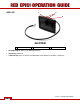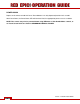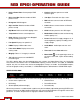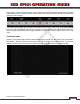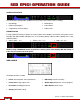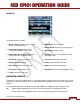Operation Manual
Table Of Contents
- RED EPIC® OPERATION GUIDE
- TABLE OF CONTENTS
- DISCLAIMER
- COMPLIANCE
- BEFORE YOU START
- THEORY OF OPERATION
- CAMERA OPERATIONAL CONTROLS
- BASIC OPERATION
- FIRST TIME USE – SETTING UP YOUR RED EPIC
- MENU CONTROLS
- MAIN MENU
- SECONDARY MENUS
- APPENDIX A: UPGRADING CAMERA FIRMWARE
- APPENDIX B: MANAGING DIGITAL MEDIA
- APPENDIX C: CHARGING BATTERIES
- APPENDIX D: INPUT / OUTPUT CONNECTORS
- APPENDIX E: REDMOTE OPERATION
- APPENDIX F: 3D SETUP / OPERATION
- APPENDIX G: EXPOSURE – USING FALSE COLOR AND ISO
- APPENDIX H: POST PRODUCTION
- APPENDIX I: TROUBLESHOOTING
- APPENDIX J: MAINTENANCE
- APPENDIX K: TECHNICAL DATA
- APPENDIX L: MENU MAPS

Version 1.4.0 SVN 29352 BETA
APRIL 19, 2011 ©2011 RED.COM INC.
39
REDMOTE
The display elements include:
x Wireless Status: Displays signal strength
when connected wirelessly.
x Connected Camera: PIN of camera
connected via REDlink wireless link.
x Battery Indicator: Displays battery life or
charge status (shown) of REDmote.
x Resolution Recording Resolution
x Quality: REDCODE setting
x Clip Filename: Filename of next clip.
x Frame Rate: Image capture rate.
x F-Stop: Not active at this time.
x ISO Rating: Camera sensitivity.
x Shutter Speed: Exposure Time (or Degrees)
x White Balance: Color Temp
x AE / AF: Auto Focus / Auto Exposure - Not
active at this time.
x Timecode: Current timecode value
x Battery: Camera battery life status.
x Media: Remaining media capacity
x Clip Meter: RGB sensor RAW clipping status
NAVIGATING MENUS
The primary method to navigate Menus is via the Scroll Wheel. Rotate clockwise to move right, counter
clockwise to move left. However, the Left and Right direction Navigation Keys may also be used for this
purpose.
The Up and Down direction Navigation Keys provide additional navigation functions when pressed:
UP Selects Advanced Settings menu when Cursor is positioned on the Upper Status Row
Moves Cursor to the Upper Status Row if the Cursor is positioned on Lower Status Row.