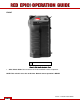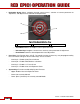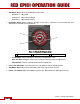Operation Manual
Table Of Contents
- RED EPIC® OPERATION GUIDE
- TABLE OF CONTENTS
- DISCLAIMER
- COMPLIANCE
- BEFORE YOU START
- THEORY OF OPERATION
- CAMERA OPERATIONAL CONTROLS
- BASIC OPERATION
- FIRST TIME USE – SETTING UP YOUR RED EPIC
- MENU CONTROLS
- MAIN MENU
- SECONDARY MENUS
- APPENDIX A: UPGRADING CAMERA FIRMWARE
- APPENDIX B: MANAGING DIGITAL MEDIA
- APPENDIX C: CHARGING BATTERIES
- APPENDIX D: INPUT / OUTPUT CONNECTORS
- APPENDIX E: REDMOTE OPERATION
- APPENDIX F: 3D SETUP / OPERATION
- APPENDIX G: EXPOSURE – USING FALSE COLOR AND ISO
- APPENDIX H: POST PRODUCTION
- APPENDIX I: TROUBLESHOOTING
- APPENDIX J: MAINTENANCE
- APPENDIX K: TECHNICAL DATA
- APPENDIX L: MENU MAPS
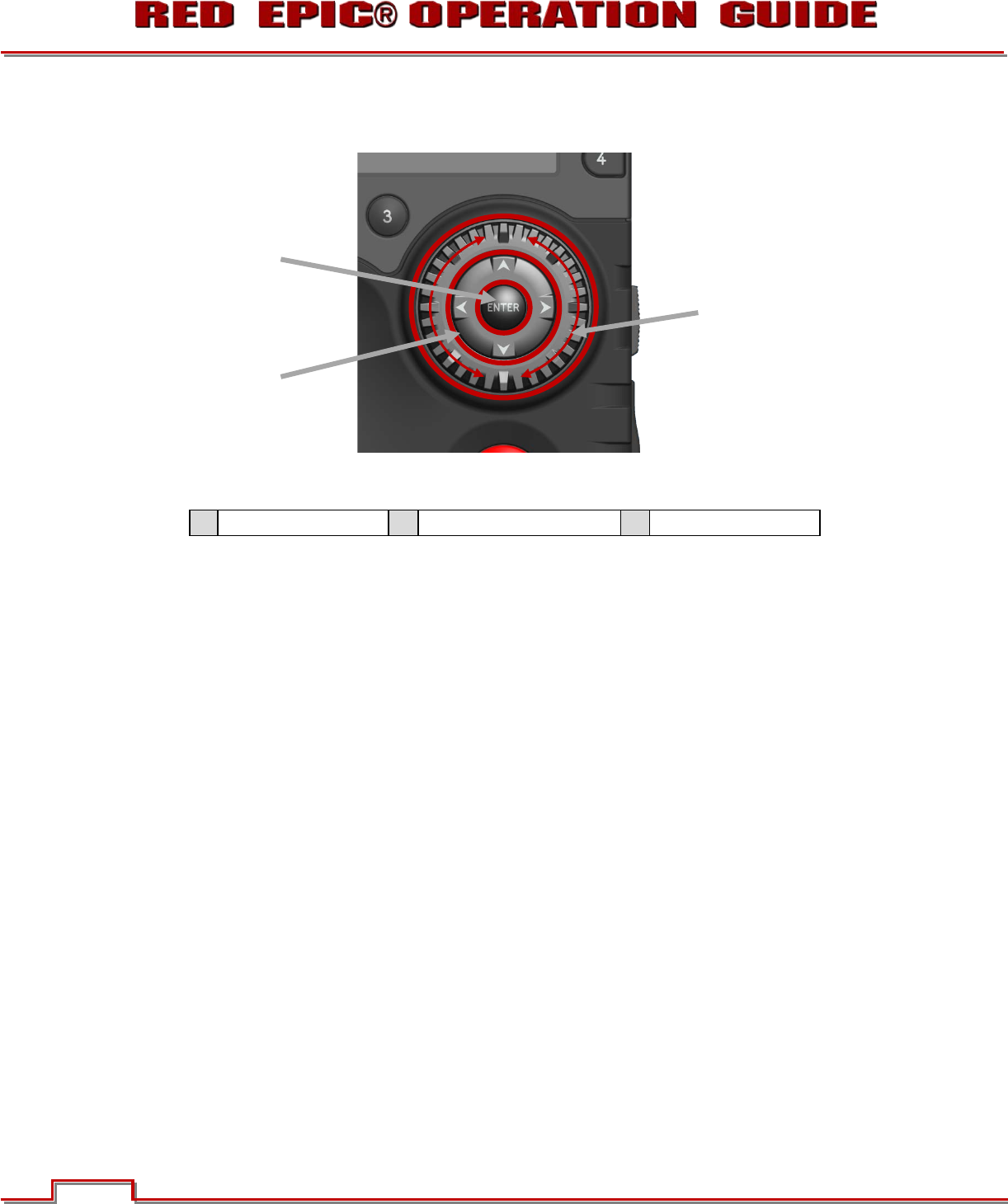
Version 1.4.0 SVN 29352 BETA
©2011 RED.COM INC. APRIL 19, 2011
24 24
x Navigation Group: Allows navigation through camera menus, selection of camera parameter for
adjustment, and adjustment of selected camera parameter.
Figure 9: Side Handle Navigation Group
A
Scroll Wheel
B
Direction Keys
C
Enter Button
o Scroll Wheel: Selects and adjusts camera parameter value.
o Direction Keys: Navigates camera menus and may select parameter for adjustment.
o Enter Button: Confirms selected parameter value adjustment.
x User Keys: User Function Keys A-D (F). The specific function of these keys may be programmed by
the user. Default settings for User Function Keys A-D are as follow:
- User Key A – Enables (Auto) Focus Indicator
- User Key B – Enables White Balance calculation
- User Key C – Enables 1:1 Focus Check
- User Key D – Enables false color Exposure Check.
x System Keys: Function are defined by System Firmware
- Upper: Enables false color Exposure Check.
- Center: Not currently defined.
- Lower: Ejects (unmounts) the currently selected Media.
C
B
A