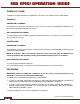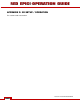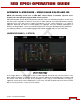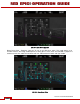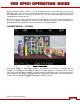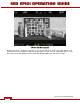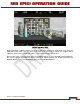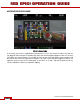Operation Manual
Table Of Contents
- RED EPIC® OPERATION GUIDE
- TABLE OF CONTENTS
- DISCLAIMER
- COMPLIANCE
- BEFORE YOU START
- THEORY OF OPERATION
- CAMERA OPERATIONAL CONTROLS
- BASIC OPERATION
- FIRST TIME USE – SETTING UP YOUR RED EPIC
- MENU CONTROLS
- MAIN MENU
- SECONDARY MENUS
- APPENDIX A: UPGRADING CAMERA FIRMWARE
- APPENDIX B: MANAGING DIGITAL MEDIA
- APPENDIX C: CHARGING BATTERIES
- APPENDIX D: INPUT / OUTPUT CONNECTORS
- APPENDIX E: REDMOTE OPERATION
- APPENDIX F: 3D SETUP / OPERATION
- APPENDIX G: EXPOSURE – USING FALSE COLOR AND ISO
- APPENDIX H: POST PRODUCTION
- APPENDIX I: TROUBLESHOOTING
- APPENDIX J: MAINTENANCE
- APPENDIX K: TECHNICAL DATA
- APPENDIX L: MENU MAPS
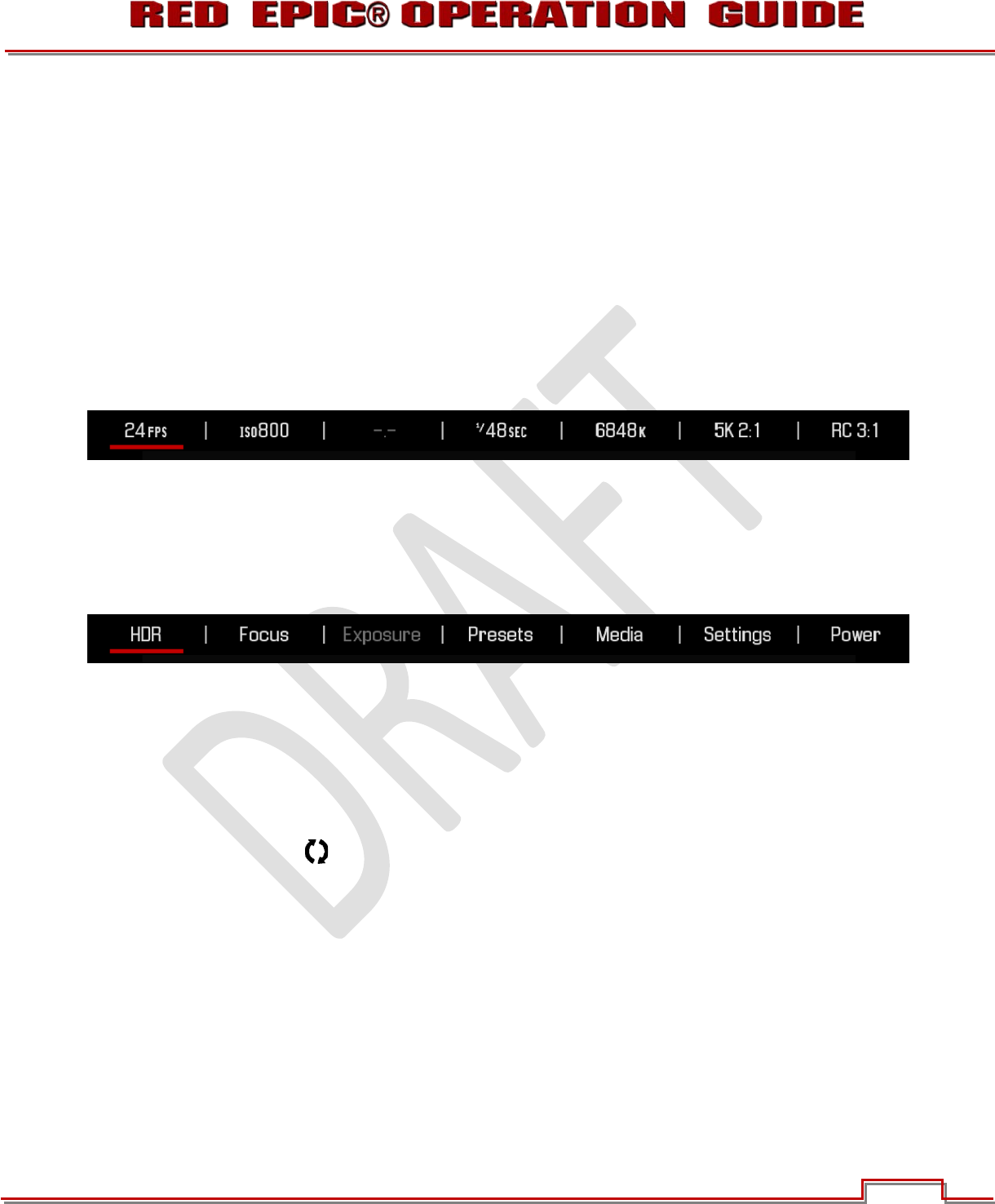
Version 1.4.0 SVN 29352 BETA
APRIL 19, 2011 ©2011 RED.COM INC.
141
ACCESSING CAMERA CONTROLS / SETTINGS
The Navigation Group is used to navigate through the camera’s menus. Refer to CAMERA
OPERATIONAL CONTROLS > REDMOTE > NAVIGATION GROUP. The camera settings and status are
displayed on the REDmote Color LED display. Refer to BASIC OPERATION > GRAPHICAL USER
INTERFACE AND NAVIGATION > REDMOTE.
The operations will be the same whether connected physically to the camera, or wirelessly.
CHANGING CAMERA SETTINGS
To adjust a parameter value displayed on the camera’s Upper Status Group, first note the red colored
bar (located under 24fps in this example), indicating the currently active parameter for instant
adjustment.
Use the NAVIGATION GROUP directional pad to move the cursor to a different parameter if desired,
then press the ENTER key to select that parameter and use the Scroll Wheel to adjust that parameter’s
value. To confirm the change in parameter value and to exit the adjustment menu, press the ENTER
button.
To access the camera’s menus, press the MENU button at the lower left. The MENU displays on the
EVF, LCD or external monitors if the LCD and/or EVF are not connected disconnected.
Use the NAV GROUP to make changes to the cameras settings. Use the scroll wheel and directional
pad to move the cursor to navigate and make changes to the desired settings. When a desired setting
change is made, press the ENTER button or the directional pad UP arrow to exit from that setting.
EXITING MENUS TO MAIN SCREEN
To EXIT from the Secondary Menus and return to the main screen:
x Press the MENU icon in the upper right corner of the touchscreen until the main screen is
displayed.
x Press the MENU button until the main screen is displayed.