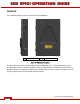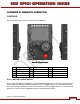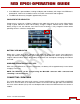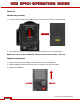Operation Manual
Table Of Contents
- RED EPIC® OPERATION GUIDE
- TABLE OF CONTENTS
- DISCLAIMER
- COMPLIANCE
- BEFORE YOU START
- THEORY OF OPERATION
- CAMERA OPERATIONAL CONTROLS
- BASIC OPERATION
- FIRST TIME USE – SETTING UP YOUR RED EPIC
- MENU CONTROLS
- MAIN MENU
- SECONDARY MENUS
- APPENDIX A: UPGRADING CAMERA FIRMWARE
- APPENDIX B: MANAGING DIGITAL MEDIA
- APPENDIX C: CHARGING BATTERIES
- APPENDIX D: INPUT / OUTPUT CONNECTORS
- APPENDIX E: REDMOTE OPERATION
- APPENDIX F: 3D SETUP / OPERATION
- APPENDIX G: EXPOSURE – USING FALSE COLOR AND ISO
- APPENDIX H: POST PRODUCTION
- APPENDIX I: TROUBLESHOOTING
- APPENDIX J: MAINTENANCE
- APPENDIX K: TECHNICAL DATA
- APPENDIX L: MENU MAPS
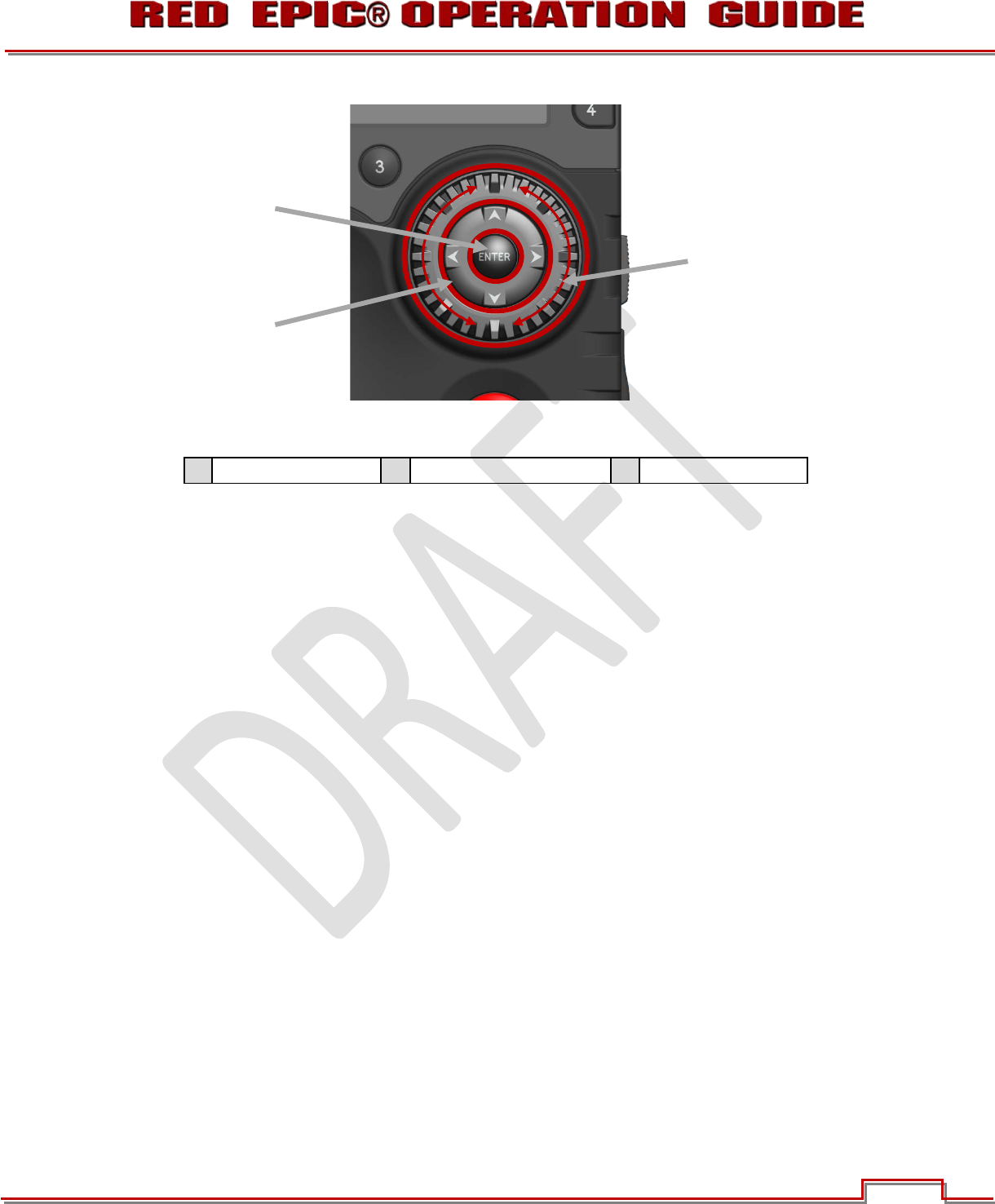
Version 1.4.0 SVN 29352 BETA
APRIL 19, 2011 ©2011 RED.COM INC.
135
Figure 29: Side Handle Navigation Group
A
Scroll Wheel
B
Directional Pad
C
Enter Button
The Navigation Group has three (3) separate operational capabilities.
SCROLL WHEEL
The Scroll Wheel (A) allows the operator to select and adjust the values of selected camera parameters.
DIRECTIONAL PAD
The Directional Pad (B) allows Left / Right / Up / Down navigation thru camera menus to select a desired
parameter for adjustment.
ENTER BUTTON
The Enter button (C) located at the center, allows confirmation of a parameter adjustment.
FOCUS AND RECORD BUTTON
Below the Navigation Group is the focus and record button (J). This is a dual throw action switch. A half
press initiates Auto Focus; a full press initiates still capture, or starts /stops a movie recording.
When recording, the upper LED will illuminate Red and a Red dot will appear to the immediate left of the
Timecode on the REDmote LCD display
SOFT MENU BUTTONS 4-5
To the right of the LCD are five (5) Soft Menu buttons 1-3 (H) whose functions not currently defined.
x Soft Menu Key 4 - Undefined
x Soft Menu Key 5 – Undefined.
C
B
A