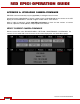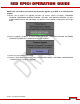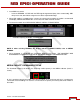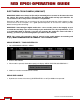Operation Manual
Table Of Contents
- RED EPIC® OPERATION GUIDE
- TABLE OF CONTENTS
- DISCLAIMER
- COMPLIANCE
- BEFORE YOU START
- THEORY OF OPERATION
- CAMERA OPERATIONAL CONTROLS
- BASIC OPERATION
- FIRST TIME USE – SETTING UP YOUR RED EPIC
- MENU CONTROLS
- MAIN MENU
- SECONDARY MENUS
- APPENDIX A: UPGRADING CAMERA FIRMWARE
- APPENDIX B: MANAGING DIGITAL MEDIA
- APPENDIX C: CHARGING BATTERIES
- APPENDIX D: INPUT / OUTPUT CONNECTORS
- APPENDIX E: REDMOTE OPERATION
- APPENDIX F: 3D SETUP / OPERATION
- APPENDIX G: EXPOSURE – USING FALSE COLOR AND ISO
- APPENDIX H: POST PRODUCTION
- APPENDIX I: TROUBLESHOOTING
- APPENDIX J: MAINTENANCE
- APPENDIX K: TECHNICAL DATA
- APPENDIX L: MENU MAPS
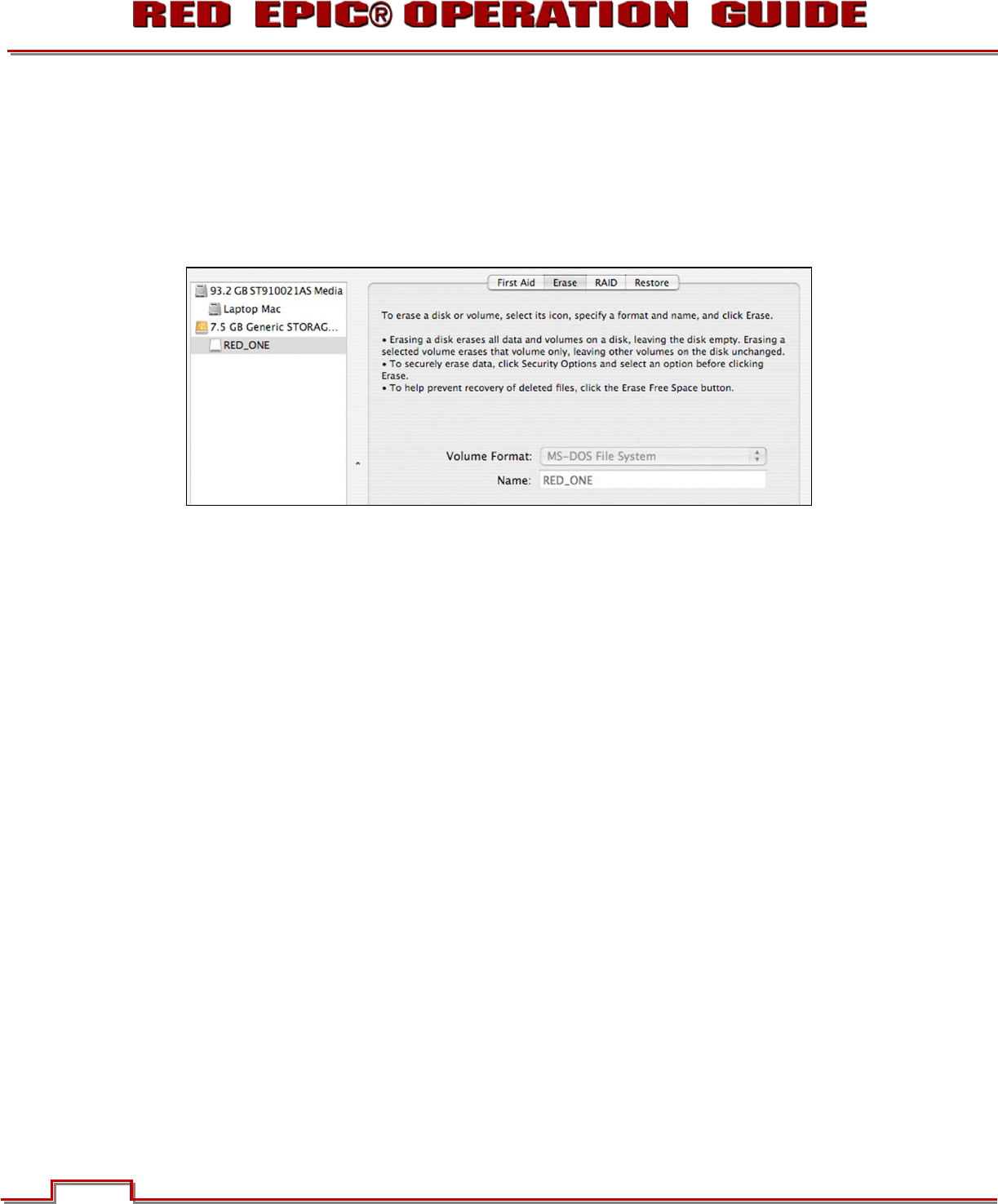
Version 1.4.0 SVN 29352 BETA
©2011 RED.COM INC. APRIL 19, 2011
118 118
ERASING MEDIA
MACINTOSH OS X
1. Connect the REDMAG 1.8” SSD via RED STATION REDMAG 1.8".
2. Open the Disk Utility.
3. Carefully choose the drive from the list on the left.
4. Select the Erase tab.
5. Choose MS-DOS (FAT) as the Volume Format. You can add a Name if desired, however the camera
will overwrite this.
IMPORTANT: Before performing the next step, double-check that this is the correct SSD that you
wish to erase DATA FROM.
6. Select Erase. When the pop up window appears click on the Erase button.
7. When the media is erased, drag its icon to the trashcan and physically disconnect it.
8. The media will need to be formatting by the camera before use. Refer to FORMATTING.
WINDOWS
1. Connect the REDMAG 1.8” SSD via RED STATION REDMAG 1.8".
2. Open Windows Explorer (go to my computer icon, right click and select EXPLORE).
3. Double-click on the dive you wish to erase files from.
4. Select all the files on the drive you wish to erase.
IMPORTANT: Before performing the next step, double-check that this is the correct SSD that you
wish to erase DATA FROM.
5. Press the “DELETE” key on the keyboard, select FILE > DELETE or right-click on selected file and
choose DELETE. When the pop up window appears click YES.
6. The media will need to be formatting by the camera before use. Refer to FORMATTING MEDIA.