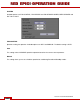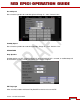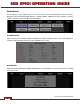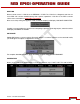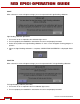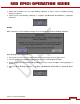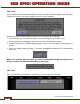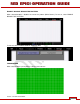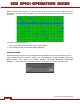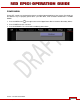Operation Manual
Table Of Contents
- RED EPIC® OPERATION GUIDE
- TABLE OF CONTENTS
- DISCLAIMER
- COMPLIANCE
- BEFORE YOU START
- THEORY OF OPERATION
- CAMERA OPERATIONAL CONTROLS
- BASIC OPERATION
- FIRST TIME USE – SETTING UP YOUR RED EPIC
- MENU CONTROLS
- MAIN MENU
- SECONDARY MENUS
- APPENDIX A: UPGRADING CAMERA FIRMWARE
- APPENDIX B: MANAGING DIGITAL MEDIA
- APPENDIX C: CHARGING BATTERIES
- APPENDIX D: INPUT / OUTPUT CONNECTORS
- APPENDIX E: REDMOTE OPERATION
- APPENDIX F: 3D SETUP / OPERATION
- APPENDIX G: EXPOSURE – USING FALSE COLOR AND ISO
- APPENDIX H: POST PRODUCTION
- APPENDIX I: TROUBLESHOOTING
- APPENDIX J: MAINTENANCE
- APPENDIX K: TECHNICAL DATA
- APPENDIX L: MENU MAPS
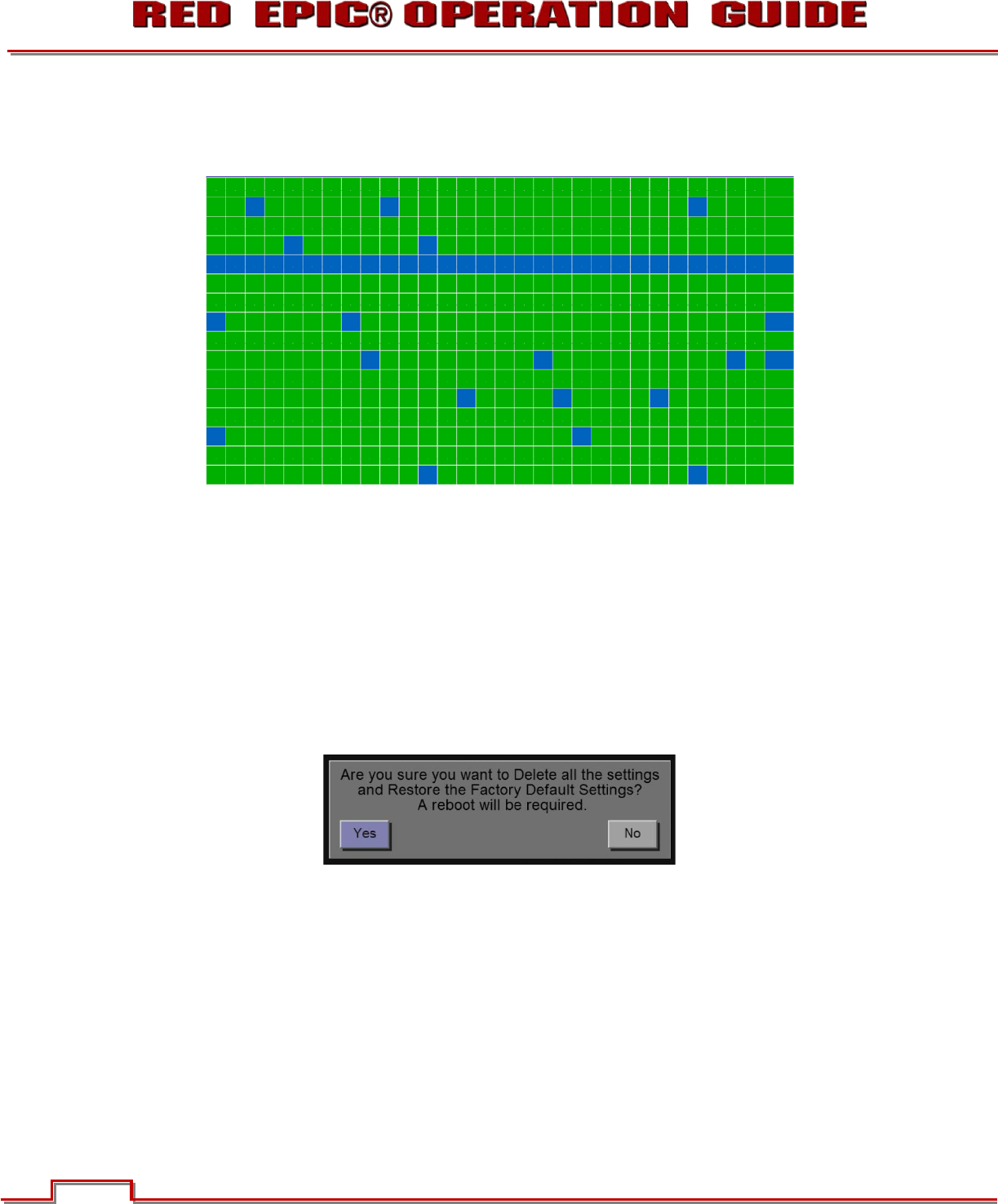
Version 1.4.0 SVN 29352 BETA
©2011 RED.COM INC. APRIL 19, 2011
108 108
When the touchscreen self-test is on, you can verify all areas of the touch screen respond to touch.
Simply touch each box using your finger. The touchscreen responds to the touch and the Green box
turns Blue.
To exit the Touchscreen Self-Test:
x Place your finger on the touchscreen until the menu appears.
x Press the Menu button on the Side Handle or REDmote.
RESTORE SYSTEM
Restore System permits ALL camera configuration and setup data to be reset to factory default values.
When selected, you will be asked to confirm if you want to delete all settings and restore the factory
default settings. After settings are restored, “DEFAULT SETTINGS RESTORED, INITIALIZING
RESTART…” Camera will automatically power down and will require you to manually power it up.