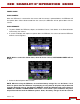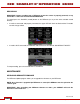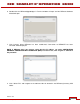Technical data
Version 3.0
©2011-2012 RED.COM INC. MARCH 2, 20955-0003_v3.0, REV-A
198 198
NOTE: After entering the IP address as shown above you may not connect during the upgrade
procedure. When you go back and check the IP address you see that it is 0.0.0.0 HOWEVER the
status of the device is shown as “Connected”.
If this is the case, you may need to enter the IP address a second or possibly a third time to make
it stick.
7. Click “Apply’ at the bottom of the Network window.
8. Proceed to UPGRADING REDMOTE FIRMWARE.
UPDATING REDMOTE FIRMWARE
The following information will guide you through proper updating of your REDmote firmware.
MAC
1. Download the camera upgrade SCARLET-X_vX.X.XX zip file located at
http://www.red.com/support.
2. The file will unzip automatically when downloaded. The REDmote Upgrade is located in this
download.
3. Navigate to the downloads folder and open the newly created SCARLET-X_vX.X.XX folder; or open it
directly from the downloads window.
4. Open the REDmoteUpgrade_vXXX folder.
5. Open the MAC folder.