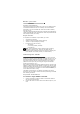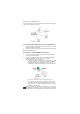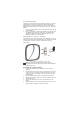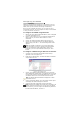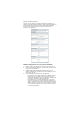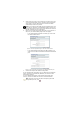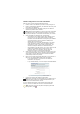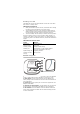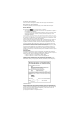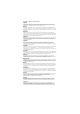User Guide
Table Of Contents
- Before you start
- Installing the 950AP
- Corporate installations
- Star-wire installations
- Home installation
- Connecting power
- Mounting to a wall (or ceiling)
- Figure 3 : Mounting the 950AP to a wall or ceiling
- 1. Use the mounting bracket as a template to mark out drill positions.
- 2. Drill two holes 43 mm apart using a 5.5 mm drill bit. The holes must be 75 mm from where the c...
- 3. Insert suitable fastenings such as wall plugs into the holes.
- 4. Position the mounting bracket over the two holes and insert the appropriate screws.
- 5. Connect the cables from the hole in the wall/ceiling to the 950AP.
- 6. Slide the 950AP over the mounting bracket until it fits into the groove. Continue sliding unti...
- Configuring the 950AP
- 1. Make a note of the 950AP’s Bluetooth address, which is displayed on a label underneath the unit.
- 2. Perform a device discovery on your Bluetooth-enabled PDA or laptop. Refer to your device’s doc...
- 3. Look for the 950AP’s Bluetooth address and connect to it.
- 4. Launch your web browser and enter the 950AP’s default IP address ‘http://192.168.1.1’. The Ini...
- 1. Visit www.red-m.com and to download the Red-M Setup application from the support area.
- 2. Install and run Red-M Setup. This finds the 950AP’s IP address and provides a link to it.
- 3. Look for your 950AP’s Bluetooth address in the list of access points displayed by Red-M Setup....
- 4. Click on the 950AP’s address. Your web browser window opens and displays the 950AP management ...
- 5. Complete the Initial Configuration process (see below).
- Initial Configuration
- Figure 5 : Initial Configuration screen
- 1. Enter a name for the 950AP if you want to easily recognize it.
- 2. Enter an administrator password (16 characters maximum) and then confirm the password.
- 3. Enable/disable Network Address Translation (NAT) for the 950AP. By default NAT is enabled. Cle...
- 4. Select the WAN port (Network port) configuration:
- 5. Select a security level for your 950AP. If you select Secure, the unit will be discoverable, b...
- 6. Page 2 of the Initial Configuration depends on your selection in step 4. If you selected DHCP,...
- 7. Click OK to complete the 950AP’s configuration.
- 1. Enter a name for the 950AP if you want to easily recognize it.
- 2. Enter an administrator password (16 characters maximum) and then confirm the password.
- 3. Ensure Network Address Translation (NAT) for the 950AP is selected. By default NAT is enabled.
- 4. Select the WAN port (Network port) configuration:
- 5. Select a security level for your 950AP. If you select Secure, the unit will be discoverable, b...
- 6. Page 2 of the Initial Configuration depends on your selection in step 4. If you selected DHCP,...
- 7. Click OK to complete the 950AP’s configuration.
- Reading the LED
- 950AP Diagram
- Contact information
- Regulatory information
- The following regulatory statements apply to the 950AP LAN access point.
- By attaching themark to this product, we confirm:
- To conform with FCC rules regarding RF exposure, this equipment should be installed a minimum of ...
- Any changes or modifications not expressly approved by the manufacturer could void the user’s aut...
- This device has been designed to operate with an antenna that has a maximum gain of 0 dB. Antenna...
- To reduce potential radio interference to other users, the antenna type and its gain should be so...
- To prevent radio interference to the licensed service in Canada, this device is intended to be op...
- This product is designed to connect to "Bluetooth" compatible radio interfaces using the 2.4 GHz ...
- [Member States of the EEA are: Austria, Belgium, Denmark, Finland, France, Germany, Greece, Icela...
- Trademarks
- Power supply information
Star-wire installations
A star-wire connection for multiple 950APs uses an Ethernet switch or
hub to connect 950APs to the LAN.
Figure 1: Star-wire configuration
To connect to the LAN in a star-wire configuration
1. Connect Category 5 Ethernet cables to the Network port of each
950AP using RJ-45 connectors.
2. Connect the other end of each cable into an Ethernet hub/switch.
Home installation
To connect a single 950AP for home use
1. Connect a Category 5 Ethernet cable to the 950AP’s Network
port using RJ-45 connectors.
2. Connect the other end of the cable to your ADSL/ISDN/cable
modem or Broadband router. Refer to your device’s
documentation for more information
.
- If you’re only going to use a Bluetooth-enabled device, such
as a PDA or laptop, to configure and manage your 950AP,
the 950AP will be set up as shown in Figure 2. See To
configure the 950AP using Bluetooth for more information.
Figure 2: Home setup with a Bluetooth-enabled PDA or laptop
- If you have a Home Gateway or router with a built-in hub,
we recommend connecting the 950AP directly to the hub.
This allows you to manage the 950AP with either your PC or
Bluetooth-enabled device.
Note: If your ISP only provides one IP address, you must have
NAT enabled on the 950AP or on your router/modem. See Initial
Configuration for home installation to enable NAT on the 950AP.