Manual
Table Of Contents
- Chapter 1 Accessing the Web User Interface
- Chapter 2 Cellular Connections
- Chapter 3 Web User Interface
- 3.1 Web User Interface Introduction
- 3.2 Status Tab
- 3.3 Admin Tab
- 3.4 Network Tab
- 3.5 Services Tab
- 3.6 Automation Tab
- 3.7 Advanced Tab
- Chapter 4 Red Lion Support
- Chapter 5 Compliance Statements & User Information
- Chapter 6 Licensing & Warranty
- Chapter 7 Appendices
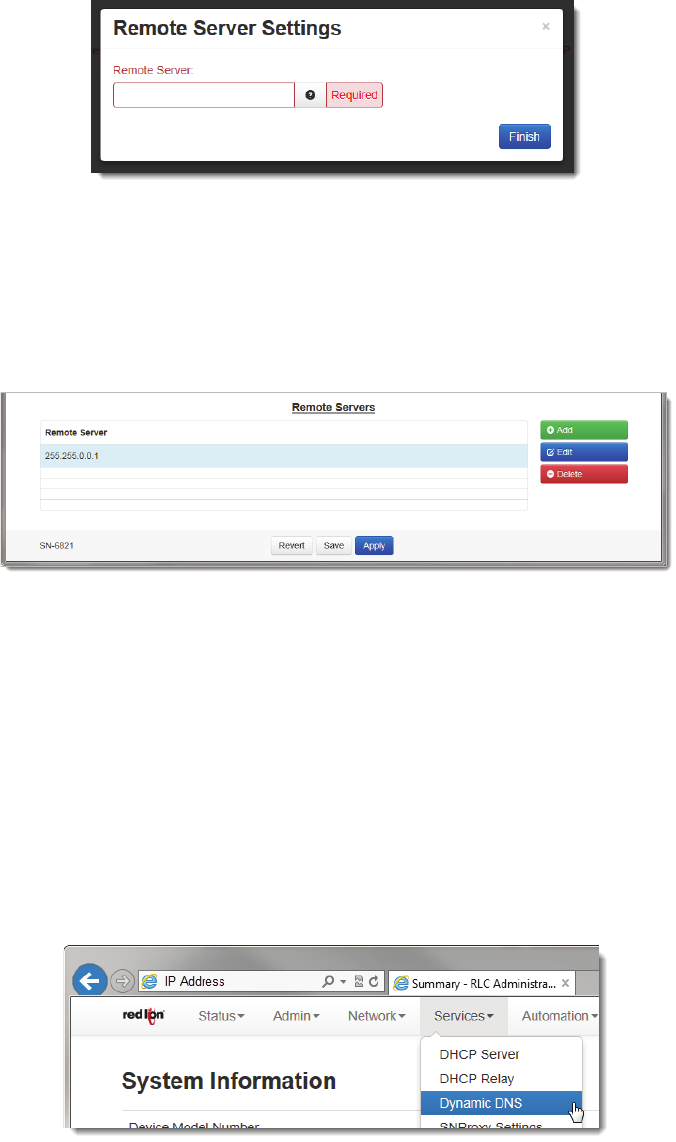
Software User Guide 93
Services Tab
• ClickontheADDbuttonandthefollowingdialogwindowwillappear:
RemoteServer:EntertheIPAddressorfullyqualifieddomainnameofallremoteDHCPServersavailable.Itis the
responsi bilityoftheremoteDHCPServertocoordinatetheissuingDHCPaddresses.
• ClickontheFinishbutton.Youwill
bereturnedtotheDHCPRelaydialogwindowandtheRemoteServerstable
willbepopulatedwiththeentereddata.
• Todeleteanexistingrule,selectitinthetableandclickontheDeletebutton.Toeditanexistingrule,selectitin
thetableandclickonthe
Editbutton.
• Clickonthe“Save”buttonforchangestobesave dwithoutactivatingtheinterfaceuntilyoureboottheunit,the
“Apply ” buttonwillsaveyoursettingsandapplythemimmediately.Toreverttothepreviousdefaults,clickonthe
“Revert”button.
3.5.3 DynamicDNS
TheDynamicDNSmenuitemisusedtoconfigureadynamicDNSnamefortheRedLionrouterthatdoesnothaveastatic
publicIPAddress.Asubscriptiontoaserv iceprovidingDynamicDNS,suchasDYNDNS.ORG,isrequired.










