Manual
Table Of Contents
- Chapter 1 Accessing the Web User Interface
- Chapter 2 Cellular Connections
- Chapter 3 Web User Interface
- 3.1 Web User Interface Introduction
- 3.2 Status Tab
- 3.3 Admin Tab
- 3.4 Network Tab
- 3.5 Services Tab
- 3.6 Automation Tab
- 3.7 Advanced Tab
- Chapter 4 Red Lion Support
- Chapter 5 Compliance Statements & User Information
- Chapter 6 Licensing & Warranty
- Chapter 7 Appendices
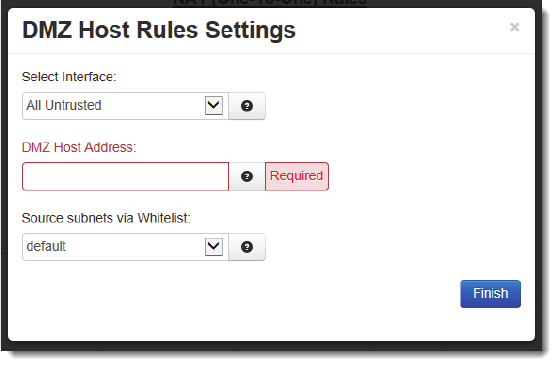
Software User Guide 71
Network Tab
• ClickontheAddbuttonandthefollowingdialogwindowwillappear:
SelectInterface:Clickonthepulldown‐downmenutochooseaninterfacethatwillbeforwardedtoaDMZHost.All
incomingpackets(TCP/UDP/ICMP/etc)willbeforwardedtotheDMZHostspecified.
Note:HostRedirectandServiceAccessruleswillapplyfirst,andmaypreventcertainportsfromreachingtheDMZHost.
DMZHostAddress(Required):EntertheIPaddressoftheDMZHost.ThisIPaddresswillreceiveallpacketsdestined
fortheinterfacespecified.Note:HostRedirectandServiceAccessruleswillapplyfirst,andmaypreventcertainports
fromreachingtheDMZHost.
Note:HostRedirectandServiceAccessruleswillapplyfirst,andmaypreventcertainportsfromreachingtheDMZHost.
SourcesubnetsviaWhitelist:Selectawhitelistnamefromtheli stofnamesavailableinthedrop‐downlistboxpro‐
vided.Whitelistsmaybeviewed/definedviatheNetwork/Firewall/ACLRulesscreen.
• ClickontheFinishbutton.YouwillbereturnedtotheMasquerade/NAT/DMZRulesdialogwindowandtheNAT
Rulestable
willnowbepopulatedwiththerecentlyentereddata.
• Todeleteanexistingrule,selectitinthetableandclickontheDeletebutton.Toeditanexistingrule,selectitin
thetableandclickontheEditbutton.
• Clickonthe“Save”buttonforchangestobe
savedwithoutactivatingtheinterfaceuntilyoureboottheunit,the
“Apply ” buttonwillsaveyoursettingsandapplythemimmediately.Toreverttothepreviousdefaults,clickonthe
“Revert”button.










