Manual
Table Of Contents
- Chapter 1 Accessing the Web User Interface
- Chapter 2 Cellular Connections
- Chapter 3 Web User Interface
- 3.1 Web User Interface Introduction
- 3.2 Status Tab
- 3.3 Admin Tab
- 3.4 Network Tab
- 3.5 Services Tab
- 3.6 Automation Tab
- 3.7 Advanced Tab
- Chapter 4 Red Lion Support
- Chapter 5 Compliance Statements & User Information
- Chapter 6 Licensing & Warranty
- Chapter 7 Appendices
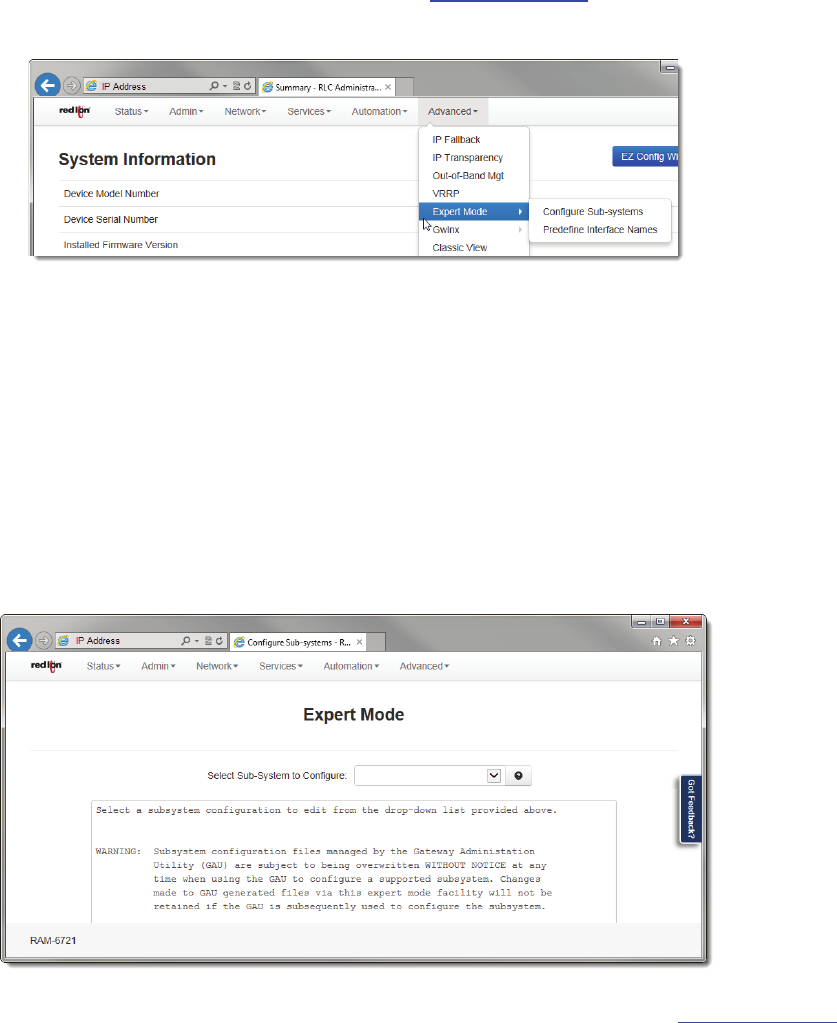
Software User Guide 168
Advanced Tab
Note:ExpertModeisnotrecommendedunlessdirectedbyRedLionTechnicalSupport.
WARNING:Shouldyouchoosetoedittheconfigurationfilesdirectly,weencourageyoutocontactRedLionTechnicalSup‐
port.OnceyouhavemanuallyeditedaconfigurationfilewithouttheuseoftheWebUI,youshouldrefrainfromanyfur‐
therconfigurationstothatsubsystemthroughtheWebUI,
asitwilloverwriteanychangesyoumayhavemade.
3.7.5.1 ConfigureSub‐Systems
The“ConfigureSub‐Systems”menuitemallowsyoutoeditthemainconfigurationfilesoftheRedLionrouter.Itisnotrec‐
ommendedthatyouperformconfigurationactivitiesusingthisfacilityunlessinstructedtodosobyRedLionTechnical
Support.
• ClickontheConfigureSub‐Systemmenuitemand
thefollowingwindowwillappear:
SelectSub‐SystemToConfigure:Selectacomponentsub‐systemfromthelistasdirectedbyTechnicalSupport
.Your
choicewillloadthegivensub‐system’ sconfigurationfileintothetextboxforediting.Thefollowingcontrols(buttons)
areavailable:
Cancel:Reloadthefile inthetextbox,removingallunsavedchanges.
Default:Loadadefaultfileintothetextboxforediting.Allchangestothedefaultsfilewillbereflectedinthe“real”(rather
thanthedefault)configurationfile.
Save:Savethecontentsofthetextboxinto
the“real”sub‐systemconfigurationfile.
Stop:Stopthecomponentsub‐systemserviceifitiscurrentlyrunning.
Start:Startthecomponentsub‐systemservice,orre‐startitifitiscurrentlyrunning.SomemayneedaStopfirst.










