Manual
Table Of Contents
- Chapter 1 Accessing the Web User Interface
- Chapter 2 Cellular Connections
- Chapter 3 Web User Interface
- 3.1 Web User Interface Introduction
- 3.2 Status Tab
- 3.3 Admin Tab
- 3.4 Network Tab
- 3.5 Services Tab
- 3.6 Automation Tab
- 3.7 Advanced Tab
- Chapter 4 Red Lion Support
- Chapter 5 Compliance Statements & User Information
- Chapter 6 Licensing & Warranty
- Chapter 7 Appendices
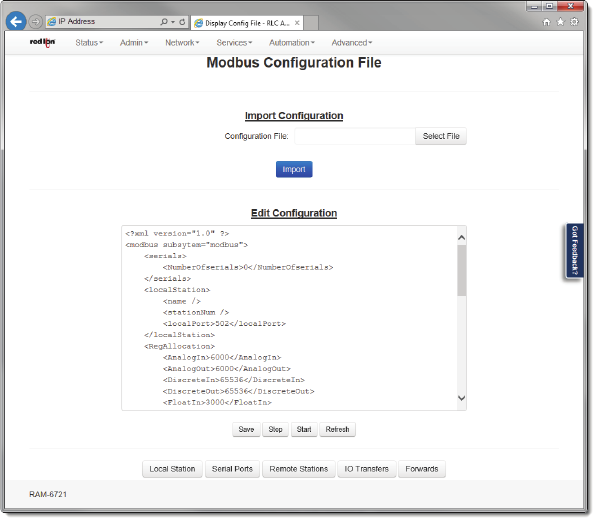
Software User Guide 125
Automation Tab
IPPort:Enteravalidportnumber(1‐65535)tobeusedtoforwardtherequesttoontheremotestation.Itisrecom‐
mendedthataportnumbernotalreadyusedbyothersystemser vicesischosen.ConsultStatus‐>Network‐>Socket
Statuses‐>TCPOnlyforalistofports
currentlyinuse.PleasenotethataFirewallAllowrulewillneedtobeaddedfor
remoteaccess.(Network‐>Firewall‐>PortAllow/ForwardingRules‐>ServiceAccessRules).
• ClickontheFinishbuttontopopulatetheForwardingTablescreen.Ifmorethanoneforwardisneeded,clickand
repeattheAdd
button.
• Clickonthe“Save”buttontosavetheForwardingconfigurationinthemodbus.xmlfile.The“Apply ”buttonwill
saveyoursettingsandapplythemimmediately.Toreverttothepreviousdefaults,clickonthe“Revert”button.
3.6.3.4 DisplayConfigFile
• ClickontheDisplayConfigFilemenuitemandthefollowingwindowwillappear:
ConfigurationFile:ThisoptionwillallowyoutoimportaconfigurationfiletoreplaceyourexistingModbusconfigura‐
tionfile.Clickon“SelectFile”buttontoselectyourModbus.xmlconfigurationfileonyourPC,thenclickon
theUpload
buttonandoncetheuploadissuccessful,clickontheImportbuttontoreplaceyourexistingModbus.xmlconfigura‐
tionfile.
ConfigureModbusConfigurationFile:ThisoptionwillloadtheModbusconfigurationfileintothetextboxforediting.
Thefollowingcontrols(buttons)areavailable:
Save‐SavethecontentsofthetextboxintotheModbusconfigurationfile.
Stop‐StoptheModbusservice,ifitiscurrentlyrunning.
Start‐StoptheModbusservice,ifitiscurrentlyrunningandstartthembackup.
Refresh‐ReloadtheModbusconfigurationfileintothetextbox.
Download‐Download
thecurrentModbusconfigurationfiletoyourPCas"modbus.xml.txt".










