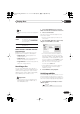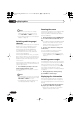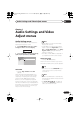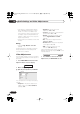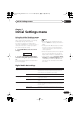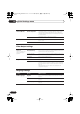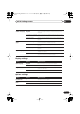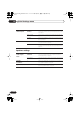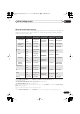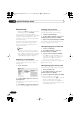Operating instructions
Playing discs05
32
En
Note
• Some discs only allow you to change
subtitle language from the disc menu.
Press
TOP MENU
or
MENU
to access.
• To set subtitle preferences, see
Language
settings
on page 36.
Switching audio language/
channels
When playing a DVD-Video disc recorded with
dialog in two or more languages, you can
switch audio language during playback.
When playing a VR format DVD-RW disc
recorded with dual-mono audio, you can
switch between the main, sub, and mixed
channels during playback.
When playing a DVD-Audio disc, you may be
able to switch channels—see the disc box for
details. (When you change the audio channel,
playback restarts from the beginning of the
current track.)
When playing a Video CD/Super VCD, you can
switch between stereo, just the left channel or
just the right channel.
1 Press AUDIO repeatedly to select an
audio language/channel option.
The language/channel information is shown
on-screen.
Note
• Some DVD discs only allow you to change
audio language from the disc menu. Press
TOP MENU
or
MENU
to access.
• To set DVD audio language preferences,
see
Language settings
on page 36.
Zooming the screen
Using the zoom feature you can magnify a part
of the screen by a factor of 2 or 4, while
watching a DVD or Video CD/Super VCD or
playing a JPEG disc.
1 During playback, use the ZOOM button
to select the zoom factor (Normal, 2x or
4x).
• Since DVD, Video CD/Super VCD and JPEG
pictures have a fixed resolution, picture
quality will deteriorate, especially at 4x
zoom. This is not a malfunction.
2 Use the cursor buttons to change the
zoomed area.
You can change the zoom factor and the
zoomed area freely during playback.
• If the navigation square at the top of the
screen disappears, press
ZOOM
again to
display it.
Switching camera angles
Some DVD discs feature scenes shot from two
or more angles—check the disc box for details.
When a multi-angle scene is playing, a
icon appears on screen to let you know that
other angles are available (this can be
switched off if you prefer—see
Display settings
on page 37).
1 During playback (or when paused),
press ANGLE to switch angle.
Displaying disc information
Various track, chapter and title information,
such as the elapsed and remaining playing
time can be displayed on-screen while a disc is
playing.
1 To show/switch/hide the information
displayed, press DISPLAY repeatedly.
• When a disc is playing, the information
appears at the top of the screen.
DV575A KU_Mid.book 32 ページ 2004年2月6日 金曜日 午後2時38分