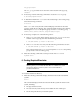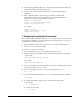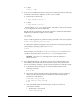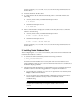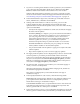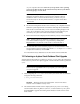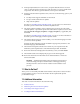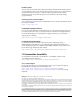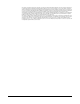Installation guide
22
3. In the Specify Installation Location screen, accept the default Software Location
value or enter the Oracle home directory path in which you want to install Oracle
components. The directory path should not contain spaces. Click Next.
4. In the Download Software Updates screen, select one of the following options, and
click Next:
■ Use My Oracle Support credentials for download
■ Use pre-downloaded software updates
■ Skip software updates
See Step 3 in "Installing Oracle Database Client" on page 19 for more information
about the options in the Download Software Updates screen.
5. The Apply Software Updates screen is displayed if you select to download the
software updates or provide the pre-downloaded software updates location. Select
either Download and apply all updates or Apply all updates, as applicable, and
click Next.
See Step 4 in "Installing Oracle Database Client" on page 19 for more information
about the options in the Apply Software Updates screen.
6. The Select Product Languages screen enables you to select the language in which
you want to run the product.
Select the product language from the Available Languages list, transfer it to the
Selected Languages list. Click Next.
7. The Perform Prerequisite Checks screen verifies if your computer meets the
minimum system requirements to install the desired product. Click Next.
8. Review the information displayed in the Summary screen, and click Install.
9. The Install Product screen displays the progress of the client upgrade.
10. Review the information in the Finish screen and click Close to exit Oracle
Universal Installer.
11 What to Do Next?
After you have successfully installed Oracle Database Client, refer to Oracle Database
Client Installation Guide for Linux for information about required and optional
postinstallation steps.
12 Additional Information
This section contains information about the following:
■ Product Licenses
■ Purchasing Licenses and Version Updates
■ Contacting Oracle Support Services
■ Locating Product Documentation
See Also: "Updating the Existing Software with the Current Version"
and "Performing an In-place Oracle Database Client Upgrade Using
the Response File" sections in Oracle Database Client Installation Guide
for Linux