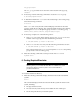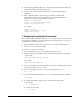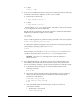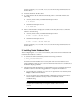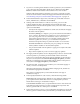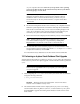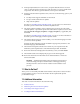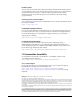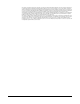Installation guide
21
on your computer. Select the oraInventory Group Name of the operating
system group that should own the Oracle Inventory directory (the Oracle
Inventory group), and click Next.
8. The Perform Prerequisite Checks screen verifies if your computer meets the
minimum system requirements to install the desired product. Click Next.
Note: Oracle recommends that you use caution in checking the Ignore All
option. If you check this option, then Oracle Universal Installer may not
confirm if your system can install Oracle Database successfully.
9. Review the information displayed in the Summary screen, and click Finish.
10. The Install Product screen states the progress of a client installation. After
Oracle Database Client is installed, execute the
root.sh
script as a
root
user to
complete the installation, and click OK.
11. In the Finish screen, click Close to exit from Oracle Universal Installer.
10 Performing an In-place Oracle Database Client Upgrade
Starting with Oracle Database 11g Release 2 (11.2.0.2), you can follow the instructions
in this section to perform an in-place upgrade of Oracle Database Client 11g Release 2
(11.2):
1. After configuring the
oracle
user’s environment, start Oracle Universal Installer
using the following command:
$ /mount_point/db/runInstaller
2. The Select Installation Mode screen is displayed only if you have an existing
Oracle Database Client 11g Release 2 (11.2.0.1) or later installed on your system.
Select Upgrade to upgrade the existing Oracle Database Client software to the
latest version.
Note: By default, the Oracle Inventory directory is not installed
under the Oracle Base directory. This is because all Oracle software
installations share a common Oracle Inventory, so there is only one
Oracle Inventory for all users, whereas there is a separate Oracle Base
for each user.
Note: Starting with Oracle Database 11g Release 2 (11.2), you can
save all the installation steps into a response file by clicking Save
Response File. Later, this file can be used for a silent installation.
Note: If you do not have an existing Oracle Database Client 11g
Release 2 (11.2) upgradable home on your sytem, you cannot perform
an in-place upgrade.
See Also: "Running Oracle Universal Installer" section in the Oracle
Database Client Installation Guide for Linux