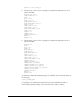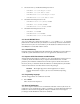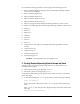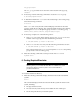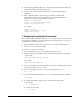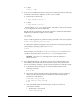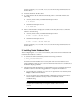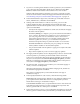Installation guide
20
1. If you have an existing Oracle Database Client 11g Release 2 (11.2) installed on
your system, the Select Installation Mode screen is displayed. Select New
Install to install Oracle Database Client software in to a new location.
Starting with Oracle Database 11g Release 2 (11.2.0.2), to upgrade an earlier
release of Oracle Database Client, select Upgrade and follow the instructions
in "Performing an In-place Oracle Database Client Upgrade" on page 1-21
2. In the Select Installation Type screen, select the type of installation: Instant
Client, Administrator, or Runtime and click Next.
3. Starting with Oracle Database 11. Release 2 (11.2.0.2), you can use the
Software Updates feature to dynamically download and apply latest
updatesIn the Download Software Updates screen, select one of the following
options and click Next:
– Use My Oracle Support credentials for download to download and apply
the latest software updates.
Click Proxy Settings to configure a proxy for Oracle Universal Installer to
use to connect to the Internet. Provide the proxy server information for
your site, along with a user account that has access to the local area
network through which the server is connecting. Starting with Oracle
Database 11g Release 2 (11.2.0.3), you can enter the Proxy Realm
information if required. The proxy realm information is case-sensitive.
Click Test Connection to ensure that your proxy settings are correctly
entered, and the installer can download the updates.
– Use pre-downloaded software updates to apply previously downloaded
software updates.
– Skip software updates if you do not want to apply any updates.
4. The Apply Software Updates screen is displayed if you select to download the
software updates or provide the pre-downloaded software downloads
location. If you selected Use My Oracle Support credentials for download in
the previous screen, then select Download and apply all updates, and click
Next. If you selected Use pre-downloaded software updates in the previous
screen, then select Apply all updates, and click Next.
5. The Select Product Languages screen enables you to select the language in
which you want to run the product.
Select the product language from the Available Languages list, transfer it to
the Selected Languages list. Click Next.
This screen is not displayed if you select Instant Client as the type of
installation in Step 2.
6. In the Specify Installation Location screen, enter the following details:
Oracle Base: This path appears by default. You can change the path based on
your requirement. The Oracle Base section is not displayed if you select
Instant Client as the type of installation in Step 2.
In the Software Location section, accept the default value or enter the Oracle
home directory path in which you want to install Oracle components. The
directory path should not contain spaces. Click Next.
7. In the Create Inventory screen, you are prompted by the installer to specify the
directory path for central inventory the first time you install Oracle software