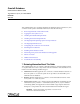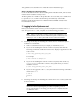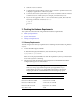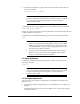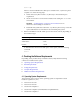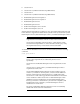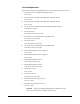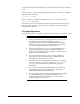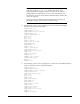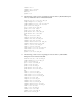Installation guide
2
This guide does not describe how to install the Custom installation type.
Where to Get Additional Installation Information
For more detailed information about installing Oracle Database Client, refer to Oracle
Database Client Installation Guide for Linux.
All these guides are available on the product disc. To access them, use a web browser
to open the
welcome.htm
file located in the top-level directory of the media.
Platform-specific documentation is available in PDF and HTML formats in the
Documentation section..
2 Logging In to the System as root
Before you install the Oracle software, you must complete several tasks as the
root
user. To log in as the
root
user, complete one of the following procedures:
■ Following are the steps for installing the software from an X Window System
workstation or X terminal:
1. Start a local terminal session, for example, an X terminal (
xterm
).
2. If you are not installing the software on the local system, then enter the
following command to enable the remote host to display X applications on the
local X server:
$ xhost fully_qualified_remote_host_name
For example:
$ xhost somehost.us.example.com
3. If you are not installing the software on the local system, then use the
ssh
,
rlogin
, or
telnet
command to connect to the system where you want to
install the software:
$ telnet fully_qualified_remote_host_name
4. If you are not logged in as the
root
user, then enter the following command to
switch user to
root
:
$ sudo sh
password:
#
■ Following are the steps for installing the software from a PC or other system with
X server software:
Note: Unless you intend to complete a silent-mode installation, you
must install the software from an X Window System workstation, an X
terminal, or a PC or other system with X server software installed.
Note: If necessary, refer to your X server documentation for more
information about completing this procedure. Depending on the X
server software that you are using, you may have to complete the tasks
in a different order.