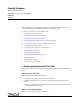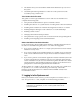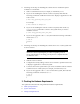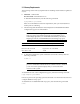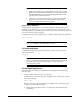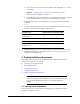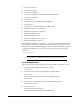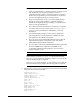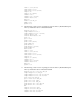Installation guide
3
■ Following are the steps for installing the software from an X Window System
workstation or X terminal:
1. Start a local terminal session, for example, an X terminal (
xterm
).
2. If you are not installing the software on the local system, then enter the
following command to enable the remote host to display X applications on the
local X server:
$ xhost fully_qualified_remote_host_name
For example:
$ xhost somehost.us.example.com
3. If you are not installing the software on the local system, then use the
ssh
,
rlogin
, or
telnet
command to connect to the system where you want to
install the software:
$ telnet fully_qualified_remote_host_name
4. If you are not logged in as the
root
user, then enter the following command to
switch user to
root
:
$ sudo sh
password:
#
■ Following are the steps for installing the software from a PC or other system with
X server software:
1. Start the X server software.
2. Configure the security settings of the X server software to permit remote hosts
to display X applications on the local system.
3. Connect to the remote system where you want to install the software and start
a terminal session on that system, for example, an X terminal (
xterm
).
4. If you are not logged in as the
root
user on the remote system, then enter the
following command to switch user to
root
:
$ sudo sh
password:
#
3 Checking the Hardware Requirements
The system must meet the following minimum hardware requirements:
■ Memory Requirements
■ System Architecture
■ Disk Space Requirements
Note: If necessary, refer to your X server documentation for more
information about completing this procedure. Depending on the X
server software that you are using, you may have to complete the tasks
in a different order.