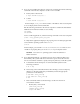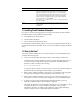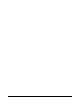Installation guide
27
11 Installing Oracle Database Examples
If you plan to use the following products or features, then download and install the
products from the Oracle Database Examples media:
■ Oracle JDBC Development Drivers
■ Oracle Database Examples
■ Various Oracle product demonstrations
For information about installing software and various Oracle product demonstrations
from the Oracle Database Examples media, refer to Oracle Database Examples Installation
Guide.
12 What to Do Next?
To become familiar with this release of Oracle Database, it is recommended that you
complete the following tasks:
■ Log in to Oracle Enterprise Manager Database Control using a web browser.
Oracle Enterprise Manager Database Control is a web-based application that you
can use to manage a single Oracle Database installation. The default URL for
Database Control is similar to the following:
http://host.domain:1158/em/
To log in, use the user name
SYS
and connect as
SYSDBA
. Use the password that you
specified for this user during the Oracle Database 11g installation.
■ Refer to Oracle Database Installation Guide for Linux for information about required
and optional postinstallation tasks, depending on the products to use.
■ Refer to Oracle Database Installation Guide for Linux for information about how to
use Database Control to learn about the configuration of your installed database.
■ To learn more about using Oracle Enterprise Manager Database Control to
administer a database, refer to Oracle Database 2 Day DBA.
This guide, designed for new Oracle DBAs, describes how to use Database Control
to manage all aspects of an Oracle Database installation. It also provides
information about how to enable e-mail notifications and automated backups,
which you might not have configured during the installation.
Install Product This screen states the progress of a database installation. After the
database is installed, you are prompted to execute some root con-
figuration script for new inventory as the
root
user. Click Next.
This screen then displays the status information for the configura-
tion assistants that configure the software and create a database.
Finally, a message is displayed at the end of Database Configura-
tion Assistant process, and click OK.
Execute the
root.sh
script as the
root
user to complete the installa-
tion and click OK.
Finish This screen is shown automatically when all the configuration tools
are successful.
Click Close.
Screen Recommended Action