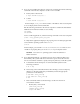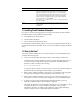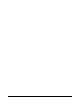Installation guide
26
Select Install Type Select Typical In stall as the installation type from the following
options, and click Next:
■ Typical Install: This installation method is selected by default.
It lets you quickly install Oracle Database using minimal
input.
■ Advanced Install: This installation method enables to perform
more complex installations.
Typical Install Configuration Enter the following information according to your requirements:
Oracle base: The Oracle base path appears by default. You can
change the path based on your requirement.
Software location: In the Software Location section, accept the
default value or enter the Oracle home directory path in which you
want to install Oracle components. The directory path should not
contain spaces.
Storage Type: Select File System, or Oracle Automatic Storage
Management as the database storage option.
Database file location: If you select File System as your storage
type, then click Browse and specify a database file location.
ASMSNMP Password: If you select Oracle Automatic Storage Man-
agement as your Storage Type, then specify the password for the
ASMSNMP user.
Database edition: Select the database edition to install.
OSDBA Group: The OSDBA group is selected by default. You can
also select the OSDBA group from the list.
Global database name: Specify the Global Database Name using
the following syntax:
database_name.domain
For example,
sales.us.example.com
Administrative password: Enter the password for the privileged
database account.
Confirm Password: Reenter, and confirm the password for the priv-
ileged database account.
Click Next to continue.
Create Inventory This screen is displayed only during the first installation of Oracle
products on a system.
Specify the full path of the Oracle Inventory directory. Ensure that
the operating system group selected is
oinstall
. Click Next to con-
tinue.
Perform Prerequisite Checks Verify that all the prerequisite checks succeed, and then click Next.
Oracle Universal Installer checks the system to verify that it is con-
figured correctly to run Oracle software. If you have completed all
the preinstallation steps in this guide, all the checks should pass.
If a check fails, then review the cause of the failure listed for that
check on the screen. If possible, rectify the problem and rerun the
check. Alternatively, if you are satisfied that your system meets the
requirements, then you can select the check box for the failed check
to manually verify the requirement.
Note: Oracle recommends that you use caution in checking the
Ignore All option. If you check this option, then Oracle Universal
Installer may not confirm if your system can install Oracle Data-
base successfully.
Summary Review the information displayed on this screen, and then click
Install.
Note: Starting with Oracle Database 11g Release 2 (11.2), you can
save all the installation steps into a response file by clicking Save
Response File. Later, this file can be used for a silent installation.
Screen Recommended Action