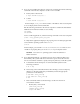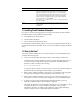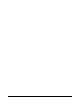Installation guide
25
Screen Recommended Action
Configure Security Updates Enter your e-mail address, preferably your My Oracle Support
e-mail address or user name in the Email field.
You can select the I wish to receive security updates via My Ora-
cle Support check box to receive security updates.
Enter your My Oracle Support password in the My Oracle Sup-
port Password field.
Click Next.
Download Software Updates Starting with Oracle Database 11g Release 2 (11.2.0.2), you can use
the Software Updates feature to dynamically download and apply
latest updates. Select one of the following options and click Next:
■ Use My Oracle Support credentials for download: Select this
option to download and apply the latest software updates.
Click Proxy Settings to configure a proxy for Oracle Universal
Installer to use to connect to the Internet. Provide the proxy
server information for your site, along with a user account
that has access to the local area network through which the
server is connecting. Starting with Oracle Database 11g
Release 2 (11.2.0.3), you can enter the Proxy Realm
information if required. The proxy realm information is
case-sensitive.
Click Test Co n nec t ion to ensure that your proxy settings are
correctly entered, and the installer can download the updates.
■ Use pre-downloaded software updates: Select this option to
apply previously downloaded software updates.
■ Skip Software Updates: Select this option if you do not want
to apply any updates.
Apply Software Updates This screen is displayed if you select to download the software
updates or provide the pre-downloaded software downloads loca-
tion.
If you selected Use My Oracle Support credentials for download in
the previous screen, select Download and apply all updates, and
then click Next.
If you selected Use pre-downloaded software updates in the previ-
ous screen, select Apply all updates, and then click Next.
Select Installation Option Select Create and configure a database from the following list of
available options, then click Next:
■ Create and configure a database
■ Install database software only
■ Upgrade an existing database
System Class Select Server Class from the following options to install the data-
base, and click Next.
■ Desktop Class: Choose this option if you are installing on a
laptop or desktop class system.
■ Server Class: Choose this option if you are installing on a
server class system, such as what you would use when
deploying Oracle in a production data center.
Grid Installation Options Select Single instance database installation for the type of data-
base installation you want to perform, and click Next.
■ Single instance database installation: This option installs the
database and the listener.
■ Real Application Clusters database installation: This option
installs Oracle Real Application Clusters.
■ Oracle RAC One Node database installation: This option
installs the Oracle RAC One Node database.
Note: Oracle RAC One Node is supported only with Oracle
Clusterware.