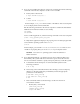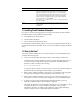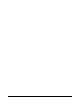Installation guide
24
In these examples,
/mnt/dvd
and
/media/dvd
are the mount point directories for
the disc drive.
2. Insert the DVD into the disc drive.
3. To verify that the disc mounted automatically, enter a command similar to the
following:
■ Asianux, Oracle Linux, and Red Hat Enterprise Linux:
# ls /mnt/dvd
■ SUSE Linux Enterprise Server:
# ls /media/dvd
4. If this command fails to display the contents of the disc, then enter a command
similar to the following:
■ Asianux, Oracle Linux, and Red Hat Enterprise Linux:
# mount -t iso9660 /dev/dvd /mnt/dvd
■ SUSE Linux Enterprise Server:
# mount -t iso9660 /dev/dvd /media/dvd
In these examples,
/mnt/dvd
and
/media/dvd
are the mount point directories for
the disc drive.
10 Installing Oracle Database
After configuring the
oracle
user’s environment, start Oracle Universal Installer and
install Oracle Database as follows:
1. To start Oracle Universal Installer, enter the following command:
$ /mount_point/db/runInstaller
If Oracle Universal Installer does not start, then refer to Oracle Database Installation
Guide for Linux for information about how to troubleshoot X Window display
problems.
2. The following table describes the recommended action for each Oracle Universal
Installer screen. Use the following guidelines to complete the installation:
■ If you need more assistance, or to choose an option that is not the default, then
click Help for additional information.
■ If you encounter errors while installing or linking the software, then refer to
Oracle Database Installation Guide for Linux for information about
troubleshooting.
Note: If you have completed the tasks listed previously, then you can
complete the installation by choosing the default values on most
screens.