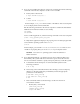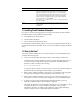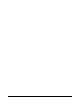Installation guide
22
7. If you are not installing the software on the local computer, then run the following
command on the remote computer to set the
DISPLAY
variable:
■ Bourne, Bash or Korn shell:
$ export DISPLAY=local_host:0.0
■ C shell:
% setenv DISPLAY local_host:0.0
In this example,
local_host
is the host name or IP address of the local computer
to use to display Oracle Universal Installer.
Run the following command on the remote computer to check if the shell and the
DISPLAY environmental variable are set correctly:
echo $SHELL
echo $DISPLAY
Now to enable X applications, run the following commands on the local computer:
$ xhost + fully_qualified_remote_host_name
To verify that X applications display is set properly, run a X11 based program that
comes with the operating system such as
xclock
:
$ xclock
In this example, you can find
xclock
at
/usr/X11R6/bin/xclocks
. If the
DISPLAY
variable is set properly, then you can see
xclock
on your computer screen.
8. If you determined that the
/tmp
directory has less than 1 GB of free disk space,
then identify a file system with at least 1 GB of free space and set the
TMP
and
TMPDIR
environment variables to specify a temporary directory on this file system:
a. To determine the free disk space on each mounted file system use the
following command:
# df -h /tmp
b. If necessary, enter commands similar to the following to create a temporary
directory on the file system that you identified, and set the appropriate
permissions on the directory:
$ sudo mkdir /mount_point/tmp
$ sudo chmod a+wr /mount_point/tmp
# exit
c. Enter commands similar to the following to set the
TMP
and
TMPDIR
environment variables:
* Bourne, Bash, or Korn shell:
$ TMP=/mount_point/tmp
$ TMPDIR=/mount_point/tmp
$ export TMP TMPDIR
See Also: PC-X Server or operating system vendor documents for
further assistance