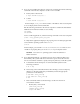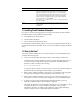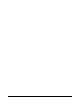Installation guide
21
3. Note the name of the mount point directory for each file system that you
identified.
4. Enter commands similar to the following to create the recommended
subdirectories in the mount point directory that you identified and set the
appropriate owner, group, and permissions on them:
# mkdir -p /mount_point/app/
# chown -R oracle:oinstall /mount_point/app/
# chmod -R 775 /mount_point/app/
For example:
# mkdir -p /u01/app/
# chown -R oracle:oinstall /u01/app/
# chmod -R 775 /u01/app/
8 Configuring the oracle User’s Environment
You run Oracle Universal Installer from the
oracle
account. However, before you start
Oracle Universal Installer, you must configure the environment of the
oracle
user. To
configure the environment, you must:
■ Set the default file mode creation mask (
umask
) to
022
in the shell startup file.
■ Set the
DISPLAY
environment variable.
To set the
oracle
user’s environment:
1. Start a new terminal session, for example, an X terminal (
xterm
).
2. Enter the following command to ensure that X Window applications can display
on this system:
$ xhost fully_qualified_remote_host_name
For example:
$ xhost somehost.us.example.com
3. If you are not logged in to the system where you want to install the software, then
log in to that system as the
oracle
user.
4. If you are not logged in as the
oracle
user, then switch user to
oracle
:
$ su - oracle
5. To determine the default shell for the
oracle
user, enter the following command:
$ echo $SHELL
6. To run the shell startup script, enter one of the following commands:
■ Bash shell:
$ . ./.bash_profile
■ Bourne or Korn shell:
$ . ./.profile
■ C shell:
% source ./.login