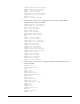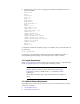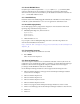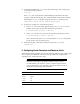Installation guide
20
4. Check the soft limit for the stack setting. Ensure that the result is in the
recommended range. For example:
$ ulimit -Ss
10240
$ ulimit -Hs
32768
5. Repeat this procedure for each Oracle software installation owner.
If necessary, update the resource limits in the
/etc/security/limits.conf
configuration file for the installation owner. However, note that the configuration file
is distribution specific. Contact your system administrator for distribution specific
configuration file information.
7 Creating Required Directories
Create directories with names similar to the following, and specify the correct owner,
group, and permissions for them:
■ The Oracle base directory
■ An optional Oracle data file directory
The Oracle base directory must have 3 GB of free disk space, or 4 GB of free disk space
if you choose not to create a separate Oracle data file directory.
To create the Oracle base directory:
1. Enter the following command to display information about all mounted file
systems:
# df -k
This command displays information about all the file systems mounted on the
system, including:
■ The physical device name
■ The total amount, used amount, and available amount of disk space
■ The mount point directory for that file system
2. From the display, identify either one or two file systems that meet the disk space
requirements mentioned earlier in this section.
Note: If the
grid
or
oracle
users are logged in, then changes in the
limits.conf file do not take effect until you log these users out and log
them back in. You must do this before you use these accounts for
installation.
Note: If you do not want to create a separate Oracle data file
directory, then you can install the data files in a subdirectory of the
Oracle base directory. However, this is not recommended for
production databases.