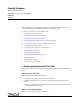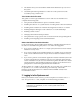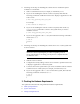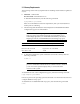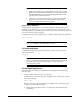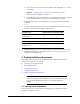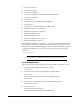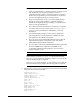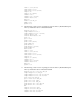Oracle® Database Quick Installation Guide 11g Release 2 (11.2) for Linux x86-64 E24326-07 April 2015 This guide describes how to quickly install Oracle Database 11g Release 2 (11.2) on Linux x86-64 systems.
■ ■ The database that you created and the default Oracle Net listener process run on the system. Oracle Enterprise Manager Database Control run on the system and can be accessed by using a web browser.
■ Following are the steps for installing the software from an X Window System workstation or X terminal: 1. Start a local terminal session, for example, an X terminal (xterm). 2. If you are not installing the software on the local system, then enter the following command to enable the remote host to display X applications on the local X server: $ xhost fully_qualified_remote_host_name For example: $ xhost somehost.us.example.com 3.
3.1 Memory Requirements The following are the memory requirements for installing Oracle Database 11g Release 2 (11.2): ■ Minimum: 1 GB of RAM Recommended: 2 GB of RAM or more To determine the RAM size, enter the following command: # grep MemTotal /proc/meminfo If the size of the RAM is less than the required size, then you must install more memory before continuing.
Note: ■ ■ Oracle recommends that you take multiple values for the available RAM and swap space before finalizing a value. This is because the available RAM and swap space keep changing depending on the user interactions with the computer. Contact your operating system vendor for swap space allocation guidance for your server. The vendor guidelines supersede the swap space requirements listed in this guide.
■ Set the TMP and TMPDIR environment variables when setting the oracle user’s environment. See Also: "Configuring the oracle User’s Environment" for more information about setting TMP and TMPDIR ■ ■ Extend the file system that contains the /tmp directory. If necessary, contact the system administrator for information about extending file systems.
■ Asianux Server 3 SP2 ■ Asianux Server 4 SP3 ■ Oracle Linux 4 Update 7 ■ Oracle Linux 5 Update 2 (with Red Hat Compatible Kernel) ■ Oracle Linux 5 Update 5 ■ Oracle Linux 6 ■ Oracle Linux 6 (with Red Hat Compatible Kernel) ■ Oracle Linux 7 ■ Oracle Linux 7 (with the Red Hat Compatible Kernel) ■ Red Hat Enterprise Linux 4 Update 7 ■ Red Hat Enterprise Linux 5 Update 2 ■ Red Hat Enterprise Linux 6 ■ Red Hat Enterprise Linux 7 ■ SUSE Linux Enterprise Server 10 SP2 ■ SUSE Linux Ent
2.6.32-71.el6.x86_64 or later ■ On Oracle Linux 7 3.8.13-33.el7uek.x86_64 or later ■ On Oracle Linux 7 with Red Hat Compatible Kernel 3.10.0-54.0.1.el7.x86_64 or later ■ On Red Hat Enterprise Linux 5 Update 2 2.6.18 or later ■ On Red Hat Enterprise Linux 5 Update 5 2.6.18 or later ■ On Red Hat Enterprise Linux 6 2.6.32-71.el6.x86_64 or later ■ On Red Hat Enterprise Linux 7 3.10.0-54.0.1.el7.x86_64 or later ■ On Asianux Server 3 2.6.18 or later ■ On Asianux Server 4 2.6.32-71.el6.
Note: ■ ■ ■ ■ ■ ■ Oracle recommends that you install your Linux operating system with the default software packages (RPMs), unless you specifically intend to perform a minimal installation, and follow the directions for performing such an installation to ensure that you have all required packages for Oracle software. Oracle recommends that you do not customize RPMs during a default operating system installation.
libaio-0.3.105 (32 bit) libaio-devel-0.3.105 libaio-devel-0.3.105 (32 bit) libgcc-3.4.6 libgcc-3.4.6 (32-bit) libstdc++-3.4.6 libstdc++-3.4.6 (32 bit) libstdc++-devel 3.4.6 make-3.80 numactl-0.6.4.x86_64 pdksh-5.2.14 sysstat-5.0.5 ■ The following or later version of packages for Oracle Linux 5, Red Hat Enterprise Linux 5, and Asianux Server 3 must be installed: binutils-2.17.50.0.6 compat-libstdc++-33-3.2.3 compat-libstdc++-33-3.2.3 (32 bit) elfutils-libelf-0.125 elfutils-libelf-devel-0.125 gcc-4.1.
libstdc++-devel-4.4.4-13.el6 (x86_64) libstdc++-devel-4.4.4-13.el6.i686 libaio-0.3.107-10.el6 (x86_64) libaio-0.3.107-10.el6.i686 libaio-devel-0.3.107-10.el6 (x86_64) libaio-devel-0.3.107-10.el6.i686 make-3.81-19.el6 sysstat-9.0.4-11.el6 (x86_64) ■ The following or later version of packages for Oracle Linux 7, and Red Hat Enterprise Linux 7 must be installed: binutils-2.23.52.0.1-12.el7.x86_64 compat-libcap1-1.10-3.el7.x86_64 gcc-4.8.2-3.el7.x86_64 gcc-c++-4.8.2-3.el7.x86_64 glibc-2.17-36.el7.i686 glibc-2.
■ The following or later version of packages for SUSE Linux Enterprise Server 11 must be installed: binutils-2.19 gcc-4.3 gcc-32bit-4.3 gcc-c++-4.3 glibc-2.9 glibc-32bit-2.9 glibc-devel-2.9 glibc-devel-32bit-2.9 ksh-93t libaio-0.3.104 libaio-32bit-0.3.104 libaio-devel-0.3.104 libaio-devel-32bit-0.3.104 libstdc++33-3.3.3 libstdc++33-32bit-3.3.3 libstdc++43-4.3.3_20081022 libstdc++43-32bit-4.3.3_20081022 libstdc++43-devel-4.3.3_20081022 libstdc++43-devel-32bit-4.3.3_20081022 libgcc43-4.3.
■ Linux-PAM Library ■ Oracle Messaging Gateway ■ Programming Languages ■ Browser Requirements 4.5.1 Oracle ODBC Drivers You should install ODBC Driver Manager for UNIX. You can download and install the Driver Manager from the following URL: http://www.unixodbc.org To use ODBC, you must also install the following additional ODBC RPMs, depending on your operating sytem: ■ ■ ■ ■ ■ ■ On Oracle Linux 4 and Red Hat Enterprise Linux 4: - unixODBC-2.2.11 (32-bit) or later - unixODBC-devel-2.2.
4.5.2 Oracle JDBC/OCI Drivers Use JDK 6 (Java SE Development Kit 1.6.0_21) or JDK 5 (1.5.0_24) with the JNDI extension with the Oracle Java Database Connectivity and Oracle Call Interface drivers. However, these are not mandatory for the database installation. Note that IBM JDK 1.5 is installed with this release. 4.5.3 Linux-PAM Library Install the latest Linux-PAM (Pluggable Authentication Modules for Linux) library to enable the system administrator to choose how applications authenticate users. 4.5.
■ Firefox 3.0.7 ■ Firefox 2.0 ■ Safari 4.0.x ■ Safari 3.2 ■ Safari 3.1 ■ Google Chrome 27.0 (supports Oracle Enterprise Manager Database Control 11.2.0.4) ■ Google Chrome 4.0 ■ Google Chrome 3.0 ■ Netscape Navigator 9.0 ■ Netscape Navigator 8.
4. To determine whether the oracle user exists and belongs to the correct groups, enter the following command: # id oracle If the oracle user exists, then this command displays information about the groups to which the user belongs. The output should be similar to the following, indicating that oinstall is the primary group and dba is a secondary group: uid=440(oracle) gid=200(oinstall) groups=201(dba),202(oper) 5.
Parameter Minimum Value File shmmax Minimum: 536870912 /proc/sys/kernel/shmmax Maximum: A value that is 1 byte less than the physical memory Recommended: More than half the physical memory See My Oracle Support Note 567506.1 for additional information about configuring shmmax.
Parameter Command file-max # /sbin/sysctl -a | grep file-max ip_local_port_ range # /sbin/sysctl -a | grep ip_local_port_range rmem_default # /sbin/sysctl -a | grep rmem_default rmem_max # /sbin/sysctl -a | grep rmem_max wmem_default # /sbin/sysctl -a | grep wmem_default wmem_max # /sbin/sysctl -a | grep wmem_max ■ If the value of any kernel parameter is different from the recommended value, then complete the following steps: 1. Using any text editor, create or edit the /etc/sysctl.
# /sbin/chkconfig boot.sysctl on 5. On SUSE systems only, you must enter the GID of the oinstall group as the value for the parameter /proc/sys/vm/hugetlb_shm_group. Doing this grants members of oinstall a group permission to create shared memory segments. For example, where the oinstall group GID is 501: # echo 501 > /proc/sys/vm/hugetlb_shm_group After running this command, use vi to add the following text to /etc/sysctl.conf, and enable the boot.sysctl script to run on system restart: vm.
4. Check the soft limit for the stack setting. Ensure that the result is in the recommended range. For example: $ ulimit -Ss 10240 $ ulimit -Hs 32768 5. Repeat this procedure for each Oracle software installation owner. If necessary, update the resource limits in the /etc/security/limits.conf configuration file for the installation owner. However, note that the configuration file is distribution specific. Contact your system administrator for distribution specific configuration file information.
3. Note the name of the mount point directory for each file system that you identified. 4.
7. If you are not installing the software on the local computer, then run the following command on the remote computer to set the DISPLAY variable: ■ Bourne, Bash or Korn shell: $ export DISPLAY=local_host:0.0 ■ C shell: % setenv DISPLAY local_host:0.0 In this example, local_host is the host name or IP address of the local computer to use to display Oracle Universal Installer.
* C shell: % setenv TMP /mount_point/tmp % setenv TMPDIR /mount_point/tmp 9.
In these examples, /mnt/dvd and /media/dvd are the mount point directories for the disc drive. 2. Insert the DVD into the disc drive. 3. To verify that the disc mounted automatically, enter a command similar to the following: ■ Asianux, Oracle Linux, and Red Hat Enterprise Linux: # ls /mnt/dvd ■ SUSE Linux Enterprise Server: # ls /media/dvd 4.
Screen Recommended Action Configure Security Updates Enter your e-mail address, preferably your My Oracle Support e-mail address or user name in the Email field. You can select the I wish to receive security updates via My Oracle Support check box to receive security updates. Enter your My Oracle Support password in the My Oracle Support Password field. Click Next. Download Software Updates Starting with Oracle Database 11g Release 2 (11.2.0.
Screen Recommended Action Select Install Type Select Typical Install as the installation type from the following options, and click Next: Typical Install Configuration ■ Typical Install: This installation method is selected by default. It lets you quickly install Oracle Database using minimal input. ■ Advanced Install: This installation method enables to perform more complex installations.
Screen Recommended Action Install Product This screen states the progress of a database installation. After the database is installed, you are prompted to execute some root configuration script for new inventory as the root user. Click Next. This screen then displays the status information for the configuration assistants that configure the software and create a database. Finally, a message is displayed at the end of Database Configuration Assistant process, and click OK. Execute the root.
13 Additional Information This section contains information about the following: ■ Product Licenses ■ Purchasing Licenses and Version Updates ■ Contacting Oracle Support Services ■ Locating Product Documentation Product Licenses You are welcome to install and evaluate the products included in this media pack for 30 days under the terms of the Trial License Agreement. However, you must purchase a program license if you want to continue using any product after the 30 day evaluation period.
E24326-07 Copyright © 2015, Oracle and/or its affiliates. All rights reserved. This software and related documentation are provided under a license agreement containing restrictions on use and disclosure and are protected by intellectual property laws. Except as expressly permitted in your license agreement or allowed by law, you may not use, copy, reproduce, translate, broadcast, modify, license, transmit, distribute, exhibit, perform, publish, or display any part, in any form, or by any means.