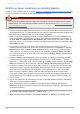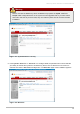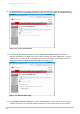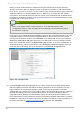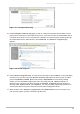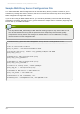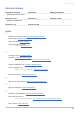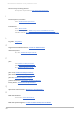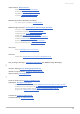Installation guide
RHN Proxy Server Installation via Satellite Website
In addition to the installation method outlined in Section 4.2, “RHN Proxy Server Installation Process”, you
can also install RHN Proxy Server via the RHN Satellite Server website.
Warning
This method of installation has been deprecated and may be removed in a future version of RHN
Satellite Server. The recommended installation method is documented at Section 4.2, “RHN Proxy
Server Installation Process”.
1. Register the newly-installed Red Hat Enterprise Linux AS system with Red Hat Network (either the
central RHN Servers or your RHN Satellite Server) using the organizational account containing the
RHN Proxy Server entitlement with the command: rhn_register.
2. Grant the system a Provisioning entitlement. Visit the RHN Website (or the fully qualified domain
name of the Satellite serving the Proxy), login as the Organization Administrator, and navigate to
the Your RHN => Subscription Managem ent page. Check the box of system on which the
RHN Proxy Server is to be installed, select Provisioning from the drop-down box, and click the Add
Entitlem ent button.
3. Ensure that the system is subscribed to the Red Hat Network Tools channel for its base
operating system by clicking the name of the system and navigating to the System => System
Details page. Under the Subscribed Channels section, check the listed channels for the
Tools channel. If not subscribed to this channel, click the Alter Channel Subscriptions
link, check the box next to the tools channel, and then click the Change Subscriptions button
to confirm your choice.
4. Install the rhncfg-actions package (which also installs the rhncfg and rhncfg-client
packages as dependencies) by first navigating to the System => System Details => Software =>
Packages => Install subtab. Next, search for rhncfg-actions using the Filter by Package
Name text search box. In the resulting list, select the rhncfg-actions package and install it.
5. If you will be enabling secure sockets layer (SSL) encryption on the Proxy and connecting to the
central RHN Servers, install the rhns-certs-tools package from the same Red Hat Network
Tools channel and use the RHN SSL Maintenance T ool to generate the tar file required later.
Refer to the SSL Certificates chapter of the RHN Client Configuration Guide for instructions.
If you will be enabling SSL encryption on the Proxy and connecting to an RHN Satellite Server or
another RHN Proxy Server with SSL, you will also need the CA certificate password used for the
parent system.
6. Log into the system through a terminal as root and run the rhn_check command to immediately
initiate the scheduled package installation.
7. Once the packages have been installed, as confirmed through the System Details =>
Events tab, prepare the system to accept remote commands and configuration management with
the following command:
/usr/bin/rhn-actions-control --enable-all
8. Within the RHN website, navigate to the System Details => Details => Proxy subtab.
Red Hat Network Satellite 5.3 Proxy Installation Guide
28