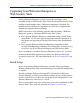Installation guide
56 Websense Installation Guide
Chapter 3: Upgrading Websense Enterprise or Web Security Suite
The procedure depends on where the Websense filtering software is
installed:
• If the Websense software is running on the same machine as the
Sun Java System Web Proxy Server, follow the procedures in
Converting to an Integrated System when Sun Java System Web
Proxy Server is on the Websense Machine, page 61.
• If the Websense software is running on a different machine than
the Sun Java System Web Proxy Server, follow the procedures in
Converting to an Integrated System when Sun Java System Web
Proxy Server is on a Different Machine, page 64.
Task 5: Run the Websense installer on each machine in your network on
which you want to install a separate component. Select a Custom
installation when prompted and select the component you want to
install. Separate installation procedures for individual components
can be found in Installing Websense Components Separately, page 99.
Task 6: If the Sun Java System Web Proxy Server is on a different machine
than the Websense Filtering Service, install the Sun Web Proxy Plug-
in on that machine. For instructions, see Installing the Sun Web Proxy
Plug-in on the Web Proxy Server Machine, page 94.
Task 7: Perform the tasks in Chapter 5: Initial Setup.
Upgrading to the New Stand-Alone Edition
Your first task is to upgrade your v6.1 or higher Stand-Alone Edition to the
v6.3.2 Stand-Alone Edition.
Important
Websense services must be running when the upgrade
process begins. The installer will stop and start these
services as necessary during the upgrade. If these services
have run uninterrupted for several months, however, the
installer may not be able to stop them before the upgrade
process times out.
To ensure the success of the upgrade, manually stop and
restart all the Websense services before beginning the
upgrade. To stop and start Websense services, follow the
instructions in Stopping or Starting Websense Services,
page 184.