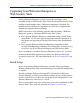Installation guide
Sun Java System Web Proxy Server 51
Chapter 3: Upgrading Websense Enterprise or Web Security Suite
9. Re-enter the connection information for the primary Remote Filtering
Server that this client uses for web filtering. If you are not certain of these
values, you can view them in Websense files on the Remote Filtering
Server machine:
a. Navigate to the
securewispproxy.ini file, located in the
/bin subdirectory in the Websense installation directory on the
Remote Filtering Server machine.
b. Open the
securewispproxy.ini file with a text editor to view the
values of the following Remote Filtering Server parameters:
• External IP address or host name:
ProxyPublicAddress
• External communication port: ProxyPort
• Internal IP address or host name: ProxyIP
• Internal communication port: HeartBeatPort
c. If you do not remember the pass phrase you defined when installing
the Remote Filtering Server, enter the encrypted key instead. The
Websense software generates this key automatically by combining the
pass phrase you defined with unpublished Websense keys. If you do
not know the encrypted key, you can look it up if you have
administrator rights on the Remote Filtering Server machine:
• Navigate to the WSSEK.DAT file, located in the
/bin
subdirectory in the Websense installation directory on the Remote
Filtering Server machine, and open it with a text editor to view the
encrypted key.
10. If secondary and tertiary Remote Filtering Servers are being used, re-
enter communication parameters for each of these servers as well.
11. Click Next to continue.
12. Click Install to begin installation.
When the installer is finished, a message appears advising you that the
procedure was successful.
13. Click Finish to exit the installer.
14. If a message appears indicating that you must restart the machine, click
Yes to restart now. Remote filtering will not function properly until the
machine is restarted.
If no message appears, restarting the machine is not required.