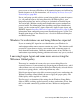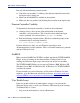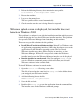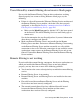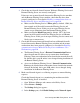Installation guide
Sun Java System Web Proxy Server 239
Appendix B: Troubleshooting
9. Check that communications are properly configured for the Remote
Filtering Server and the Remote Filtering Clients.
Remote Filtering Clients must be able to connect to the Remote Filtering
Server from both inside and outside the internet gateway or network
firewall. The correct communication information—IP addresses and port
numbers for internal and external communications—must be entered
during installation. See Remote Filtering Server, page 123 (Windows) or
Remote Filtering Server, page 157 (Solaris and Linux) for more
information.
a. On the Remote Filtering Server machine, open the
securewispproxy.ini file in a text editor. The default location of
this file is:
•Windows:
\Program Files\Websense\bin
• Linux and Solaris: /opt/Websense/bin
b. Under Proxy Server parameters, make note of these settings:
•
ProxyIP: Must match the IP address of the network interface card
(NIC) on the Remote Filtering Server machine that is used for
internal communications.
•
ProxyPort: The port on the Remote Filtering Server machine
used for external communications. The default is 80.
•
ProxyPublicAddress: The IP address or host name used for
external access to the Remote Filtering Server machine from
outside the external network firewall or internet gateway.
c. Under
HeartBeat Server Parameters, make note of the
HeartBeatPort setting. This is the Internal Communication Port on
the Remote Filtering Server machine, used for communication with
Remote Filtering Client machines that have been moved inside the
external network firewall. The default setting is 8800.
d. Open a command prompt and run an IP configuration command on
the Remote Filtering Server machine to get the IP addresses for each
network interface card (NIC) in that machine:
• Windows:
ipconfig
• Linux and Solaris:
ifconfig -a
e. Check that these IP address values match the Proxy Server
parameters found in the
securewispproxy.ini file.