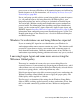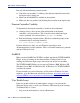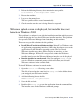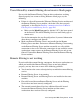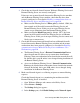Installation guide
238 Websense Installation Guide
Appendix B: Troubleshooting
e. In the Internal Network Definition section of the window, check
that the IP address for the machine running Remote Filtering Server is
not included.
• If the server’s IP address is listed individually, select the address
from the list and click Delete.
• If the server’s IP address is in a range, delete the range and add two
ranges around that IP address.
f. When you are finished, click OK at the bottom of the screen to save
your changes.
See the Network Agent chapter in the Administrator’s Guide for
Websense Enterprise and Web Security Suite for more information about
configuring Network Agent’s global settings.
7. Check that connections are working properly.
Check that the remote workstations on which Remote Filtering Client
has been installed are able to communicate with the Remote Filtering
Server machine. The ping command can be used to verify this
connection.
Check that the Remote Filtering Server machine is communicating
properly with the network. Try to ping the Filtering Service machine
and other machines on the local network.
8. Check the
RFSErrors.log on the Remote Filtering Server machine.
a. Open the
RFSErrors.log in a text editor. The default location of the
RFSErrors.log file is:
•Windows:
\Program Files\Websense\bin
• Linux and Solaris: /opt/Websense/bin
b. Check for error 64. This error might indicate that DHCP is enabled
for the machine running the Remote Filtering Server.
• Acquire a static IP address and disable DHCP on this machine.
c. Check for error 121. This error occurs in a Windows Server 2003
environment, and might indicate that Service Pack 1 is not installed.
This service pack is required to run Remote Filtering Server.
• Download and install the service pack from the Microsoft website.