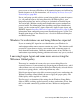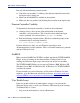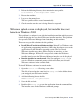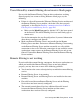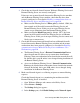Installation guide
234 Websense Installation Guide
Appendix B: Troubleshooting
5. Follow the onscreen instructions to install Websense software.
6. Install Websense Manager on a Solaris machine or a Windows machine
capable of displaying the Java interface.
Network Agent cannot communicate with Filtering Service
after it has been reinstalled
When Filtering Service has been uninstalled and reinstalled, Network Agent
does not automatically update the internal identifier (UID) for the Filtering
Service. After the new installation of Filtering Service is complete, Websense
Manager still attempts to query Filtering Service using the old UID, which no
longer exists.
To re-establish connection to the Filtering Service:
1. Open Websense Manager.
An error message is displayed stating Network Agent <IP address> is
unable to connect with Filtering Service.
2. Clear the message and select Server > Settings.
The same error message is displayed.
3. Clear the message again and select Network Agent from the Settings
Selections list.
4. Click Local Settings.
5. Select the IP address listed above the NIC for the Network Agent.
6. Click Edit Selection.
The Filtering Service Connection dialog box appears.
7. Select the IP address of the Filtering Service machine from the Server IP
Address drop-down list.
8. Click Finish.
9. Click OK in the Local Settings dialog box.
10. Click OK in the Settings dialog box to save the changes.
Note
The installation sequence for the console mode is identical
to that of the GUI mode.