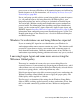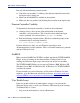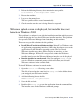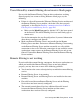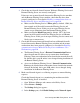Installation guide
Sun Java System Web Proxy Server 233
Appendix B: Troubleshooting
2. Delete the following directory that contains the user profile:
C:\Documents & Settings\<user name>
3. Restart the machine.
4. Log on as the normal user.
The user profile will be created automatically.
5. Check to make sure the user is being filtered as expected.
Websense splash screen is displayed, but installer does not
launch on Windows 2000
This problem is a software issue with the installation machine which prevents
it from displaying the Java-based Websense installer interface. This problem
also prevents Websense Manager from launching on this machine.
There are two possible solutions for this problem.
Install DirectX on the installation machine. DirectX is a Windows suite
of application programming interfaces (APIs) that developers use to write
applications for the Windows operating system. The Java-based
Websense installer uses these APIs to display its interface, as does
Websense Manager. If DirectX is not present, neither the Websense
installer interface nor the Websense Manager interface can be displayed.
Run the installer in console mode. You can configure Setup.exe to
start in a Windows command prompt, which will allow you to install
Websense software in the console mode.
To install Websense software in console mode:
1. Open the
launch.ini file using a text editor.
This file is located on the same level as
Setup.exe in the folder where
you unzipped your Websense installer.
2. Add the following line to the file:
ARGS=-console –is:javaconsole
3. Save the file and exit.
4. Double-click
Setup.exe or run the application from the command line.
The installer starts in the Windows command prompt.