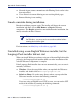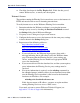Installation guide
230 Websense Installation Guide
Appendix B: Troubleshooting
1. In Websense Manager, go to Server > Settings > Directory Service.
Active Directory (Native Mode) will be selected in the Directories pane
if you are using Active Directory.
2. Click the Advanced Settings button.
3. Click MBCS under Character Set to change the character set from
UTF-8 to MBCS.
Network Agent fails to start with stealth mode NIC
IP address removed from Linux configuration file
Network Agent can work with a stealth mode NIC only if the interface retains
its old IP address in the Linux system configuration file. If you have bound
Network Agent to a network interface card configured for stealth mode, and
then removed the IP address of the NIC from the Linux configuration file (
/
etc/sysconfig/network-scripts/ifcfg-<
adapter name>),
Network Agent will not start.
An interface without an IP address will not appear in the list of adapters
displayed in the installer or in Websense Manager and will be unavailable for
use. To reconnect Network Agent to the NIC, restore the IP address in the
configuration file.
Stealth mode NIC selected for Websense communications in
Solaris and Linux
Network interface cards configured for stealth mode in Solaris and Linux are
displayed in the Websense installer as choices for Websense communications.
If you have inadvertently selected a stealth mode NIC for communications,
Network Agent will not start, and Websense services will not work.
To correct this problem, open the
websense.ini file in Websense/bin
and change the IP address to that of a NIC in normal mode. Start the
Websense services.
Network Agent is not filtering or logging accurately
If you have configured your Sun Java System Web Proxy Server to act as a
proxy for internet traffic, you must define the IP address of the proxy server
machine in Websense Manager. Without this address, Network Agent cannot
filter or log requests accurately. Network Agent will log the address of the