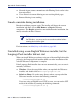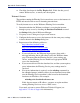Installation guide
228 Websense Installation Guide
Appendix B: Troubleshooting
Check the date shown in the Key Expires field. If this date has passed,
contact Websense, Inc., to renew your subscription.
Internet Access
The machine running the Filtering Service must have access to the internet via
HTTP, and must be able to receive incoming transmissions.
To verify internet access on the Websense Filtering Service machine:
1. Determine whether the Websense software is accessing the internet
through a proxy server by checking the Database Download screen of
the Settings dialog box in Websense Manager.
2. If a proxy server is being used, open a web browser.
3. Configure the browser to access the internet with the same proxy settings
as those shown in the Settings dialog box.
4. Request one of the following addresses:
http://download.websense.com
http://asia.download.websense.com
http://europe.download.websense.com
If you reach the site, the Websense logo appears, along with a
message indicating that it will redirect you to the Websense home
page. This means that the Filtering Service’s proxy settings are
correct, and the Filtering Service should have appropriate HTTP
access for downloading.
If you are not able to reach the download site, and the system requires
proxy information, the Filtering Service proxy settings must be
corrected.
If no proxy information is required, use the nslookup command (at
the command prompt) with the address of your download site to make
sure the Filtering Service machine is able to resolve the download
location to an IP address. For example:
nslookup asia.download.websense.com
If this does not return an IP address, you must set up the machine
running Filtering Service to access a DNS server.
If you need assistance, contact Websense Technical Support (see
Appendix C: Technical Support for information).