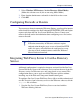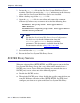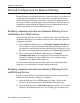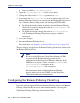Installation guide
218 Websense Installation Guide
Chapter 5: Initial Setup
Linux and Solaris: /opt/Websense/bin
2. Open the securewispproxy.ini file in a text editor.
3. Change the value of the
FailClose parameter to true.
4. If you leave the
FailCloseTimeout set to its default value of 15, the
Remote Filtering Client tries to connect with the Remote Filtering Server
for 15 minutes before failing closed and blocking all HTTP traffic.
To change the length of time, in minutes, that the Remote Filtering
Client tries to connect, change the value of
FailCloseTimeout to
an integer from 1 to 60.
To disable the timeout, change the value of FailCloseTimeout
to 0. The Remote Filtering Client keeps trying to establish a
connection.
5. Save your changes.
6. Restart the Remote Filtering Server.
For instructions, see Stopping or Starting Websense Services, page 184.
The new settings are applied to all Remote Filtering Clients that connect with
the Remote Filtering Server.
Configuring the Remote Filtering Client Log
If you are using the optional Websense Remote Filtering feature, each Remote
Filtering Client installed on a user workstation maintains a local log file.
The Remote Filtering Client logs each time the Client:
Note
If you are using Websense Client Policy Manager (CPM)
in your network, Remote Filtering parameters are
configured in the Desktop tab of Websense Manager. If the
CPM Server is present, values set for the
FailClose and
FailCloseTimeout parameters in the
securewispproxy.ini file are ignored.
For information about configuring Remote Filtering
features when you are using CPM, see your Websense
Client Policy Manager documentation.