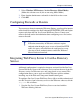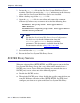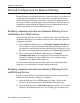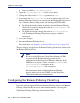Installation guide
Sun Java System Web Proxy Server 213
Chapter 5: Initial Setup
Server for each of these protocols. For information about disabling a
protocol, see your Web Proxy Server system documentation.
User Workstation Configuration
User workstations must have a web browser that supports proxy-based
connections and Java technology. Versions 4.0 or later of Microsoft Internet
Explorer
®
or Netscape Navigator
®
and most newer browsers support proxy-
based connections and Java technology.
Internet browsers on user workstations must be configured to use the Sun Java
System Web Proxy Server to handle HTTP, HTTPS, FTP, and Gopher
requests. Browsers must point to the same port that the Web Proxy Server
uses for each protocol, which is usually port 8080.
See your browser documentation for instructions to configure your browser to
send all internet requests to the Sun Java System Web Proxy Server.
Changing Configuration Settings
If necessary, you can change certain settings within the Sun Java System Web
Proxy Server by editing parameters in the configuration files.
For example, you can edit the following parameters in the
obj.conf file:
WebsenseServerIP and WebsenseServerPort: The Websense
Filtering Service IP address and port number.
DebugLogging: If set to true, the Websense software turns trace
logging on and creates a file called
websense.log in the
<ProxyServerName>/logs directory. Employing trace logging can
slow performance and use a significant amount of disk space. To turn
trace logging off, delete the entry rather than setting it to
false.
Note
If you have disabled protocols on the SOCKS proxy server
and sent them through the normal proxy server for filtering
by the Websense software, make sure TCP/IP stacks are
installed on all the workstations.