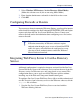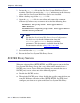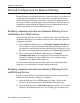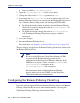Installation guide
212 Websense Installation Guide
Chapter 5: Initial Setup
2. Locate the obj.conf file on the Sun Java System Web Proxy Server
machine. This file is located in the
/config subdirectory in the directory
where the Sun Java System Web Proxy Server was installed.
3. Make a backup copy of the
obj.conf file.
4. Open the
obj.conf file in a text editor and remove the comment
indicator (#) before every occurrence of each of the following lines:
AuthTrans fn="proxy-auth" auth-type="basic"
dbm="default"
PathCheck fn="require-proxy-auth" auth-type="basic"
realm="enter password"
5. Save and close the obj.conf file.
6. Restart the Sun Java System Web Proxy Server.
SOCKS Proxy Servers
Websense software filters HTTP, HTTPS, and FTP requests sent to the Sun
Java System Web Proxy Server, but cannot filter traffic tunneled over a
SOCKS proxy server. To use Websense filtering in a network that uses a
SOCKS proxy server, select one of the following options:
Disable the SOCKS service.
Through the SOCKS proxy client, disable the specific protocols that you
want the Websense software to filter (HTTP, HTTPS, and FTP), then
configure your browser to point to the Sun Java System Web Proxy
Note
See the Sun Java System Web Proxy Server Configuration
File Reference for detailed information about the
AuthTrans and PathCheck directives and their
parameters. This document is available from the Sun
documentation website at http://docs.sun.com/
.