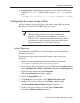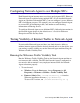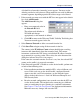Installation guide
210 Websense Installation Guide
Chapter 5: Initial Setup
7. Click Stop Test when you are finished testing.
8. Click Close to exit the Traffic Visibility Tool.
The Network Agent NIC must be able to monitor all targeted internet traffic.
If Network Agent cannot see the necessary traffic, you must either reposition
the machine in the network, or select another machine on which to install the
Network Agent.
Configure Domain Administrator Privileges
User Service and DC Agent must have administrator privileges on the
network to retrieve user logon information from the domain controller. If you
were not able to grant these privileges during installation, you can do so now.
User Service and DC Agent on Windows
If you were unable to grant User Service or DC Agent domain administrator
privileges during installation on a Windows machine, you can edit the
properties of these services now so that they can access directory service
information. This procedure may vary slightly, depending upon the version of
Windows you are using.
1. From the Control Panel on the installation machine, select
Administrative Tools > Services.
2. In the Services dialog box, double-click Websense User Service.
3. Select the Log On tab in the Properties dialog box.
4. Select This account and enter a valid domain/user name and password
for an account with domain administrator privileges in your network.
5. Click OK.
6. If DC Agent was installed, repeat the process for the Websense DC
Agent service.
DC Agent on Linux
If you installed DC Agent on Linux, but were unable to grant it administrator
privileges on the domain controller during installation, follow these steps.
1. In Websense Manager, select Server > Settings, and then select
Directory Service in the left-hand pane.